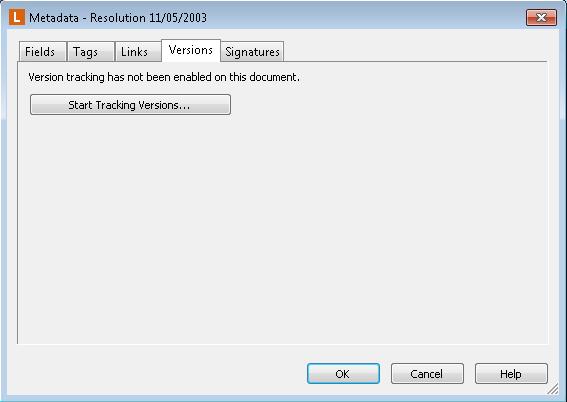Comments: You might update an HR document for a particular employee to add renewal forms for the year, with the comment "Added renewal forms for 2011." Later in the year, you might update the document again to add a department field and fill it with the value "HR", with the comment "Added HR Department info to field." Another user working with the document could use these comments to quickly see what has been done with that document.
Labels: You might have an annual meeting, after which a number of reports and other documents need to be updated. When updating those documents, you could add the "annual meeting 2011" label to all of the new versions created with that information. If someone needed to quickly find all the documents that had been updated with material pertaining to that annual meeting, they could search for that label to find them, or they could filter for versions containing that label when working in a document's metadata.