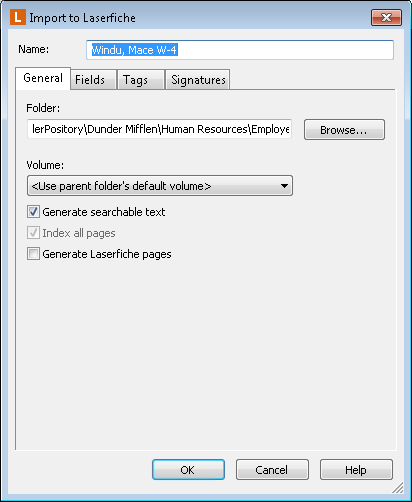Importing Documents
A common way to create a document is by bringing in or importing content that is already present on your computer.
Types of Documents
The following types of documents can be imported to Laserfiche:
Performing an Import
All types of files can be imported in two ways: using the Import Files dialog box, or by dragging and dropping. Both methods of import allow you to use many of the same options and features, but have some differences, described in the relevant sections below.
Note: Because Laserfiche briefcases have a somewhat different set of import options than other file types,
their import processes are also somewhat different. See Importing Briefcases for more information.
Performing an Import with the Import Dialog Box
You can import documents and folders using the Import command in the Laserfiche Client and Web Access, which will open the full Import dialog box. This allows you to select one or more documents for import, and allows you to immediately access Options: New Documents in the Laserfiche Client or Settings: New Documents in Web Access if you want to customize the way the files will be imported. However, only documents can be imported in this fashion, not folders. In the Laserfiche Client, folders and their contents can be imported with a single import using drag and drop, described below.
To import a document using the Import Files dialog box
- In the Folder Browser, browse to the Laserfiche folder where you want to store your document or documents.
- In the File menu, click Import. The Import Files dialog box will open.
- Browse to the folder containing the desired file or files.
Tip: You can filter so that you only see files of a particular type by selecting the type of file you want to import in the Files of type drop-down.
- Select one or more files you want to import.
- Optional: To configure settings for document import, click the Options button.
- Click Import. In the
 Import to Laserfiche dialog box specify basic document properties, such as name, location, volume, tags, and field data. Specify the desired information and click OK to complete the import. See Import and New Document Dialog Box for details on the available options.
Import to Laserfiche dialog box specify basic document properties, such as name, location, volume, tags, and field data. Specify the desired information and click OK to complete the import. See Import and New Document Dialog Box for details on the available options.
-
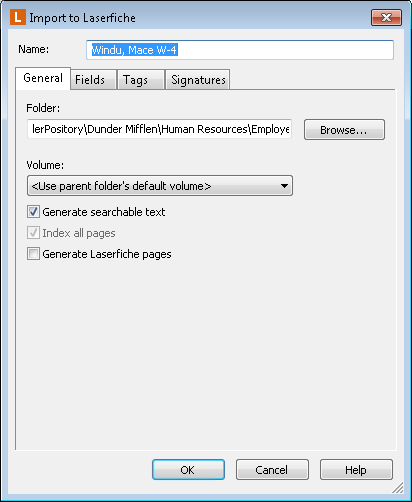
Note: If you chose to disable the automatic display of this dialog in Options: New Document: General, the Import to Laserfiche dialog box will not be displayed, and default properties will be used instead. (However, if the document contains a required field, the dialog box will be displayed anyway to allow you to fill in that value.) This can be useful if you are importing many documents at once.
- If you are importing multiple documents at once, select Apply these properties to all entries imported in this batch to use the same settings for all the documents. If you want to import them with different settings, clear this option.
- Click OK to import the file or files.
To import a document using the Import Files dialog box
- In the Folder Browser, select Import from the File menu.
- Click Browse in the Import Files dialog box.
- Make sure that All files (*.*) is selected under Files of type and then browse to the folder containing the file you want to import.
- Select the file you want to import and click Open.
Note: Multiple files can be imported at the same time. To include additional files for import, repeat steps 2-4 as necessary.
- Click Start Import.
- Verify or, if necessary, modify the new document name in the Name field.
- Under the
 General tab
General tab - Click Browse, select the Laserfiche folder where the new document will be stored, and click OK.
- From the Volume drop-down menu, select a volume to assign to your document.
- Under the Fields tab
- Select a Template to assign to your document. Use the Add/Remove Fields option to add individual fields to your document.
- Enter any values you want to assign to the fields.
- Under the Tags tab, assign any tags you wish to associate with your new document. Click Create New Tag to add a new tag.
Note: If the file you are importing is an e-mail message, there will be two additional tabs, Attachments and Distribution List, to configure. For more information on how to configure the options in these tabs, see the Importing Electronic Files section.
Note: If you selected multiple files in the Import Files dialog box, there will be an Apply all these properties to all documents imported in this batch checkbox available. Select this option to apply the same set of properties across all the current documents.
- Click Next to import the file(s).
Performing an Import with Drag and Drop
You can import documents and folders by dragging and dropping in the Laserfiche Client and Web Access. This allows you to quickly select files for import and import them directly. Importing by dragging and dropping in the Laserfiche Client allows you to import an entire folder and its contents at once, retaining its folder structure. This allows you to recreate sections of your Windows folder structure easily. (Importing a folder via drag and drop is not possible in Web Access.)
To import a document by dragging and dropping
- In the Folder Browser, browse to the Laserfiche folder where you want to store your document or documents.
- In Windows Explorer, select the file(s) and/or folder(s) you want to import into Laserfiche.
Note: If you choose to import a folder by dragging and dropping, the entire folder and all of its contents (including subfolders and their contents)will be imported. You cannot exclude files when importing in this way.
- Use the mouse to drag the files from Windows and
drop them into Laserfiche. If documents with the same name as the documents you are trying to import already exist in the destination folder, you will be prompted to decide how to handle the conflict. See Name Conflicts for more information.....
- The Import to Laserfiche dialog box will open. Specify basic document properties, such as name, location, volume, tags, and field data. Specify the desired information and click OK to complete the import. See Import and New Document Dialog Box for details on the available options.
Note: If you chose to disable the automatic display of this dialog in Options: New Document: General, the Import to Laserfiche dialog box will not be displayed, and default properties will be used instead. (However, if the document contains a required field, the dialog box will be displayed anyway to allow you to fill in that value.) This can be useful if you are importing many documents at once.
- If you are importing multiple documents at once, select Apply these properties to all entries imported in this batch to use the same settings for all the documents. If you want to import them with different settings, clear this option.
- Click OK to import the file or files.
To import a document by dragging and dropping
Note: The drag and drop feature for Web Access is only supported in Internet browsers that support HTML5. Browsers that support HTML5 are Google Chrome (version 20 and higher), Mozilla Firefox (version 11 and higher), and Internet Explorer (version 10 and higher).
- Find the files you want to import on your computer. Position Windows Explorer and Web Access so you can see both applications.
- Select the file(s) you want to import and drag them to the Web Access Contents Pane. You will see a box that says Drop files here, as well as the destination path. Drop the files on top of that box. If you drop them anywhere else, the import will not work.
- In the Importing document dialog, under the General tab
- Modify the destination path using the Browse... button.
- Define the volume.
- Select Generate searchable text to generate text from the imported files.
- Under the Fields tab
- Select a template to assign to your document. Use the Add/Remove Fields option to add individual fields to your document.
- Select the number of columns you want the fields displayed in.
- Enter any values you want to assign to the fields.
- Under the Tags tab, assign any tags you wish to associate with your new document. Click Create New Tag to add a new tag.
Note: If you dropped multiple files in the Web Access Contents Pane for import, there will be an Apply all these properties to all documents imported in this batch checkbox available. Select this option to apply the same set of properties across all the current documents.
- Click Next to import the file(s).
Note: By default, the maximum size of each file you can import when dragging and dropping into Web Access is 30 megabytes. This default size can be modified in the Web Access configuration file. Contact your administrator for more information.
Note: If your repository is configured to use classification levels, and you are creating a document in a folder with a classification level set, the document's classification level will match the parent folder's classification level by default. Users with the Manage Entry Access privilege can manually choose another classification level. See Classification Levels for more information.
Tip: When working with the Laserfiche Client, you can also
select the desired file(s) and/or folder(s) and from the Windows
Explorer File menu, select Send To, and select Laserfiche. If you use this feature, note that Import to Laserfiche dialog box will always be displayed, regardless of your settings. This option is not available for Web Access.
Determining How Files are Stored and Viewed
A Laserfiche repository can store any type of file, but not every type can be viewed within the Document Viewer. Whether a file can be viewed within the Document Viewer depends on whether the imported content was stored as a TIFF image, text file, or another type.
Laserfiche will display TIFF images and text files through the Document Viewer. All other file types can be opened in Laserfiche, but will display in their native applications unless you use one of the methods below to generate image pages for them. For instance, Word .doc or .docx files will be opened in Microsoft Word. If a user does not have Microsoft Word installed, they will not be able to view files of that type. However, keeping the document in Word format allows you to continue to edit it.
You can configure Laserfiche to automatically convert some image file types to TIFF or text format. If a file is not converted, it will be stored in its original format and will be displayed in its native application. This is available in three ways:
- If an image file is on the file conversion list, it will automatically be converted to a set of TIFF image pages during import. Note that only image and plain text files can be converted. Adding other file types to the file conversion list can lead to erroneous or corrupted data.
- Text files will automatically be imported as text pages in a text-only document, unless the .txt extension is removed from the file conversion list.
- When importing PDF files, you can choose to generate TIFF image pages when you do so. You can also choose to either retain the PDF along with the TIFF images, or discard it. If you choose to retain the PDF, you can choose to either view it in its native application, or in the Document Viewer.
- With Laserfiche Snapshot, you can choose to print any kind of electronic file as image pages. By default, both the pages and the electronic file will be retained, although you can choose to manually delete the electronic file. If you choose to retain the electronic file, you can choose to either view it in its native application, or in the Document Viewer.
Related Topics
 Import to Laserfiche dialog box specify basic document properties, such as name, location, volume, tags, and field data. Specify the desired information and click OK to complete the import. See Import and New Document Dialog Box for details on the available options.
Import to Laserfiche dialog box specify basic document properties, such as name, location, volume, tags, and field data. Specify the desired information and click OK to complete the import. See Import and New Document Dialog Box for details on the available options. General tab
General tab