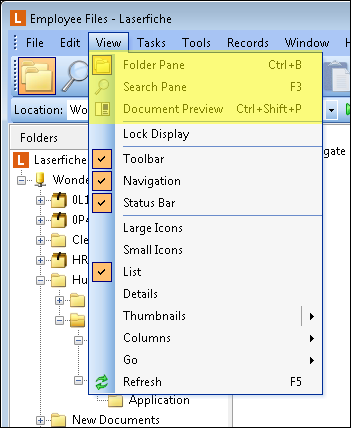Folder Browser
The Folder Browser enables you to view documents in your repository based on how they have been organized; this is the main workspace through which you can administer and find your organization's information. The Folder Browser is composed of a toolbar and panes. The available panes are the Folder Pane, Search Pane, Contents Pane, and Preview Pane. The Folder Browser also allows you to use the Quick Search.
 Show me the Folder Pane and Contents Pane in the desktop Laserfiche Client.
Show me the Folder Pane and Contents Pane in the desktop Laserfiche Client.
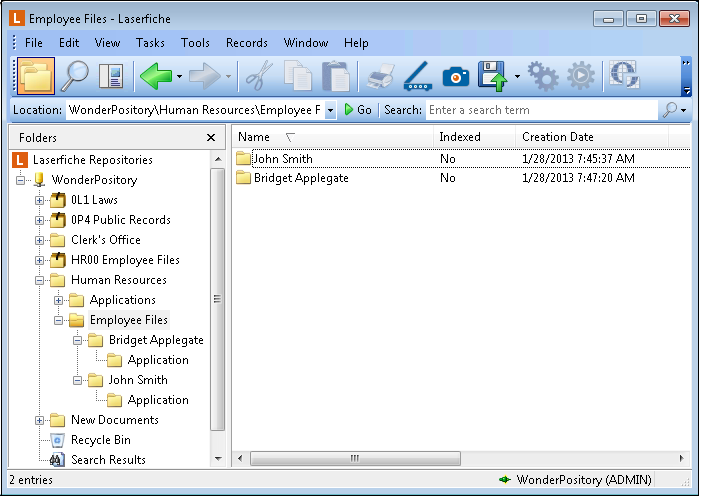
Note: For a list of keyboard shortcuts for common Folder Browser commands, see Shortcuts for the Folder Browser.
Navigating the Folder Browser
- When navigating the Folder Browser, use the BACKSPACE key to open the parent of the currently opened folder.
- When using the Folder Pane, the plus/minus symbol to the left of the folder name indicates whether that folder has sub-folders. The plus symbol indicates the folder can be expanded to display the folders residing within it. The minus symbol indicates you can collapse the folder branch.
- Selecting a folder in the Folder Pane will display the contents of that folder in the Contents Pane.
- Double-clicking a folder in the Folder Pane will expand or collapse the folder.
- Double-clicking a folder in the Contents Pane will open the selected folder.
Customizing the Folder Browser
You can customize the look of the Folder Browser in the following ways: open or close different panes from the View menu; determine which columns are displayed and how entries are displayed in the Contents Pane (learn more); and, configure the toolbar and its items (learn more).
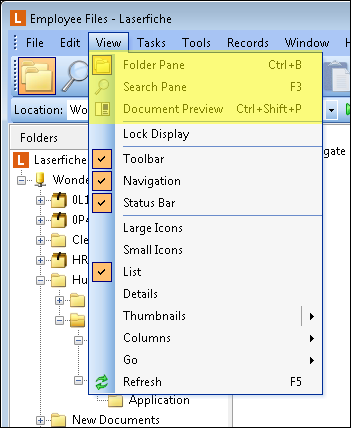
![]() Show me the Folder Pane and Contents Pane in the desktop Laserfiche Client.
Show me the Folder Pane and Contents Pane in the desktop Laserfiche Client.