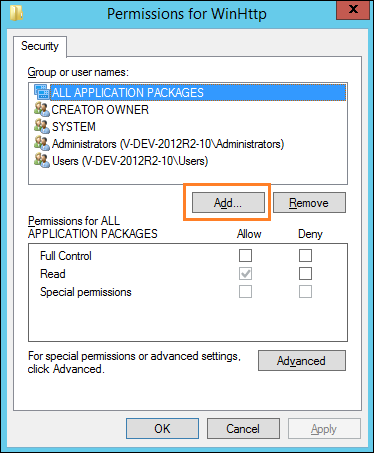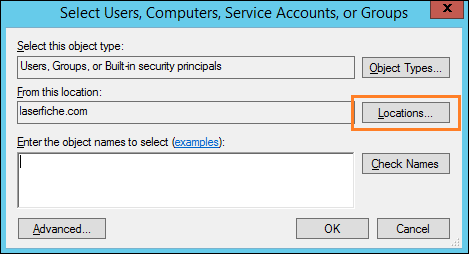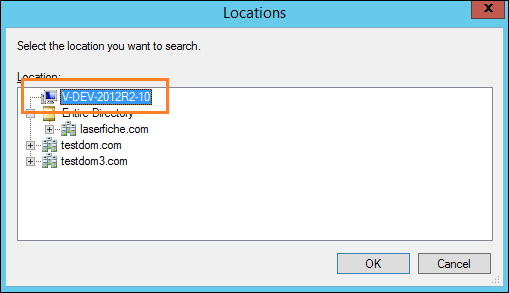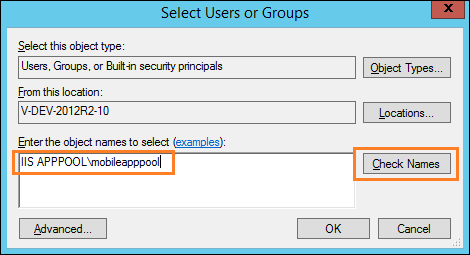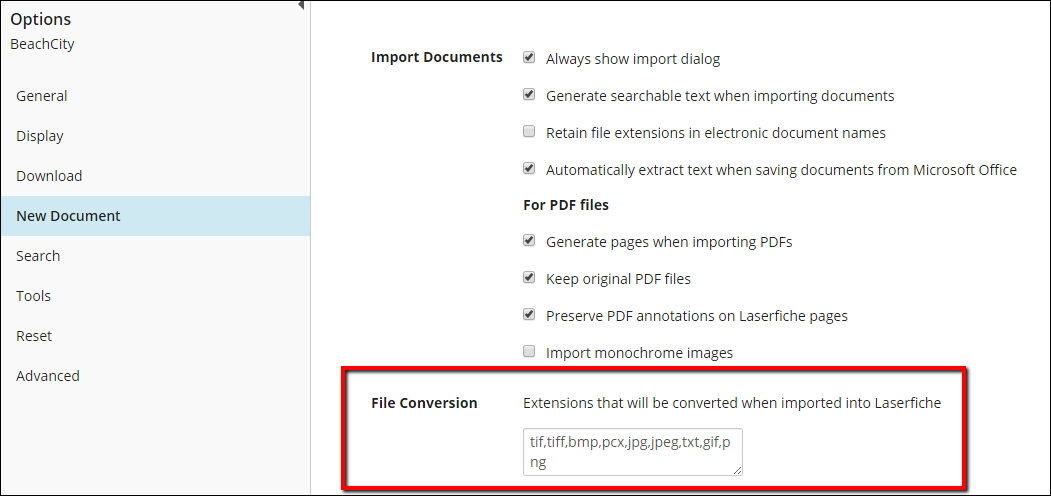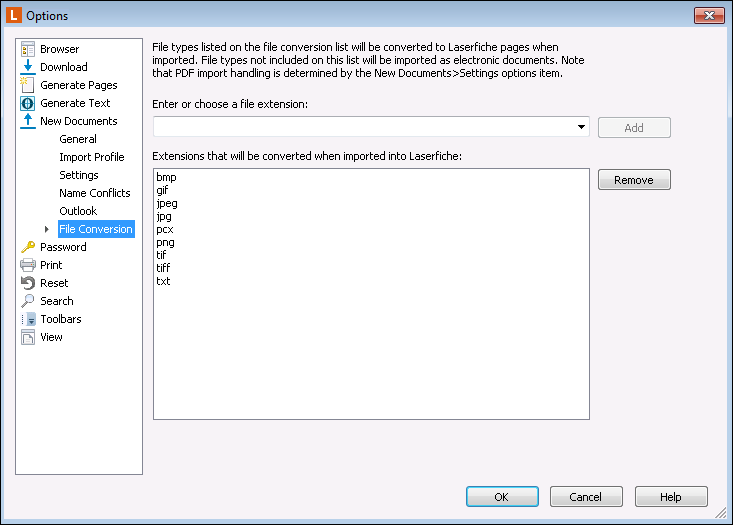Troubleshooting
- If you have trouble connecting to your repository or Forms server, try connecting to your organization's network via VPN to access the repository with the same rights you would have if accessing it from the office.
- If users need to connect to the Laserfiche Mobile Server and Forms Server from outside the organization's network, ensure both are configured to be externally accessible.
- Connect to your organization's network by using the wireless network that is inside the firewall. If you can connect from inside the firewall, the firewall settings may be the problem. See the Types of Firewall Configurations topic in the web client help files for more information.
- If you have the web client and it's on the same machine as the Laserfiche Mobile Server, try to connect to the web client through a browser on the device. If you can't access the web client, then you won't be able to access the Laserfiche app. If you are unable to connect your device to your organization's network, then the web client will need to be accessible to the public from the internet. See the Types of Firewall Configurations topic in the web client help files for more information.
- If an administrator configures a default domain name on the Laserfiche Mobile Server Configuration page, and you attempt to sign in as a repository user, the sign-in will fail. To sign in using a repository user, add a slash before your user name, e.g., /Misty.
The Laserfiche Mobile Server installs the components that enable Laserfiche apps (Android, iOS, and Windows) to accept connections from the Laserfiche Server, Laserfiche Forms server, and the Laserfiche Mobile Image Processing service.
Laserfiche Mobile Image Processing
The Laserfiche Mobile Image Processing service enables you to process images captured with the Laserfiche app and needs to be running in order to perform image processing on your newly created documents. Users will be warned during capture if it is off. However, documents can still be uploaded without processing.
To turn on the Laserfiche Mobile Image Processing service
- Click the Windows Start button on the computer the Laserfiche Mobile Server is installed on. (If you are running Windows 8, from the desktop select Settings from the Charms bar.)
- Select Control Panel.
- Select Administrative Tools. (If you are running Windows 7 or 8, you may need to select System and Security and click Administrative Tools.)
- Double-click Services.
- In the Name column, select Laserfiche Mobile Image Processing Service.
- Under the Status column, verify that the Laserfiche Mobile Image Processing Service service is Started. If the Status column is blank the service is not running, and you will need to manually start the service.
- Click the Start link to the left of the list of services.
Installing the Laserfiche Mobile Server and App on the Same Machine
In some cases, an administrator may want to install the Laserfiche Mobile Server and Windows Store app on the same local machine. However, most Windows 8 applications cannot usually send network traffic to the local computer. To do this, you need to install the EnableLoopback Utility and enable Loopback capabilities for the Laserfiche app.
To install the EnableLoopback Utility and enable the Loopback capabilities for the Laserfiche App
- Download and install the utility here.
Note: Antivirus software may flag this download as a virus, preventing you from downloading the utility. As an alternative, you can download the latest version of Telerick Fiddler, and use the WinConfig button near the top left of the Telerick Fiddler application to enable Loopback capabilities.
- Run the utility as an administrator.
- Select the checkbox next to Laserfiche Mobile.
- Save your selection and close the utility.
You should now be able to successfully use the Laserfiche app on the same machine running the Laserfiche Mobile Server.
To log in to the Laserfiche app, you will need to enter a Laserfiche Mobile Server URL on the Sign-In page. In some cases, this URL will need to be written as a fully qualified domain name (FQDN) such as mycomputer.laserfiche.com.
- If you are using Android, you will be required to enter the URL as a fully qualified domain name.
- If you are using iOS, and you configure the Search Domains option for each hotspot you connect to, you will not need to enter the URL as a fully qualified domain name.
- If you are using Windows, and your administrator has added the domain name under the DNS suffix option in network settings, you will not need to enter the URL as a fully qualified domain name.
If you have enabled notifications for the Laserfiche App on your current device and are not receiving notifications when a Forms task is assigned to you, check the following:
- Make sure the Forms server you are connected has notifications configured.
- Make sure the Laserfiche App Notification Service is running.
- Check the Application's log in the Event Viewer for errors.
If you have trouble opening the Laserfiche Mobile Server Configuration page successfully, and you are using Internet Explorer 11, try clearing the Enable Protected Mode checkbox in the Security tab under Internet options.
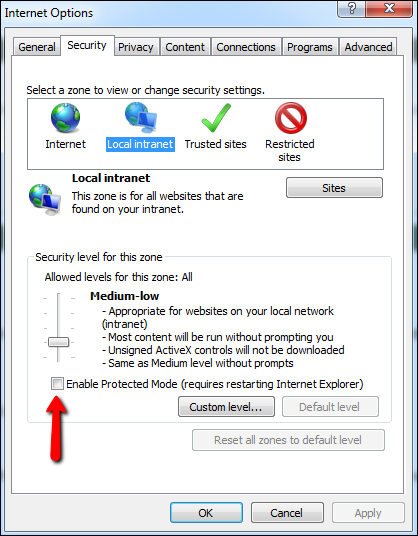
Documents saved offline are saved as compressed PDFs. If you do not want the PDF compressed, compression can be turned off by editing the WebAccessConfig.xml file.
To turn off PDF compression:
- Open the WebAccessConfig.xml file. This file is typically found in the Laserfiche Mobile installation folder (C:\Program Files\Laserfiche\Mobile\Web Files\Config).
- Inside the </WebAccessConfiguration> tag, add the following text:
<PDFCOMPRESSION>false</PDFCOMPRESSION>
- Save the file and restart the IIS service.
You may receive this message when working with forms in the Laserfiche app for Windows:
The certificate for this server is untrusted. You might be connecting to a server that is pretending to be "user's Forms server" which could put your confidential information at risk. See the Troubleshooting section in the help files to learn how to install a trusted certificate.
Follow the steps below to connect to the Forms server in Internet Explorer on the machine or tablet running the app and trust the certificate.
- Enter the Forms server URL into Internet Explorer on the machine running the Laserfiche app.
- You will see a web page informing you of a problem with its security certificate. Click Continue to this website (not recommended).
- The URL bar will turn pink. Click on Certificate Error to the far right of the URL address.
- A Certificate Invalid dialog box will appear. Click View certificates.
- You should see an Install Certificate button under the General tab in the Certificate dialog box. If you do not see this button, close Internet Explorer, right-click on Internet Explorer, click Run as administrator, and navigate to the Forms server URL again.
- Click Install Certificate.
- On the first step of the Certificate Import Wizard, select Local Machine and click Next.
- On the Certificate Store step, select Place all certificates in the following store, and click Browse.
- Select Trusted Root Certification Authorities and click OK. Click Next.
- On the Completing the Certificate Import Wizard step, click Finish.
- A Security Warning dialog box will appear. Click Yes to install the certificate.
- You will get a success message if the import was successful. Click OK.
- Sign in to the Forms server using the Laserfiche app. You will now be able to open My Tasks, Start Process, My Drafts, My Process Status, and Teams successfully.
Follow the steps below to connect to a Forms server and install a trusted certificate on the phone running the Laserfiche app.
Note: The Windows Phone 8.1 certificate installer supports .cer, .p7b, .pem, and .pfx files.
- On a machine or tablet, enter the Forms server URL into Internet Explorer.
- You will see a web page informing you of a problem with it security certificate. Press Continue to this website (not recommended).
- The URL bar will turn pink. Press Certificate Error to the far right of the URL address.
- An Untrusted Certificate dialog will appear. Click View certificates.
- In the Certificate dialog box, under the Details tab, click Copy to File. If you do not see this button, close Internet Explorer, right-click on Internet Explorer, click Run as administrator, and navigate to the Forms server URL again.
- In the Certificate Export Wizard, click Next.
- Choose the format in which you want to export the certificate and click Next.
- Browse to where you want the certificate exported, give it a name, and click Save.
- Click Next.
- On the Completing the Certificate Export Wizard step, click Finish.
- You will get a success message if the export was successful. Click OK.
- Email the certificate to an email account accessible from the Windows phone running the Laserfiche app.
- Certificates that are sent via email appear as message attachments. When a certificate is received, review its contents and install it on the device running the Laserfiche app.
Note: Make sure your mail filters do not block .cer files.
Forms Notification Service Log
Certain JavaScript in an offline form or offline task submission in Drafts or the Outbox will not work. See KB 1013847 for more information.
If you have trouble enabling WinHTTP tracing under the General section of the Laserfiche Mobile Server Configuration page, do the following:
- From the Run dialog, type regedit, and press Enter.
- Browse to the following registry key: HKLM\SOFTWARE\Microsoft\Windows\CurrentVersion\Internet Settings\WinHttp.
- Right-click on WinHttp and select Permissions.
- In the Permissions for WinHttp dialog box, click Add.
- In the Select Users, Computers, Service Accounts, or Groups dialog click Locations.
- In the Locations dialog box, select the local machine and click OK.
- Under Enter the object names to select, enter IIS APPPOOL\mobileapppool and click Check Names. Click OK.
- In the Permissions for WinHttp dialog box, make sure MobileAppPool is selected.
- Under Permissions for MobileAppPool, select the Allow checkbox next to Full Control, and click OK.
- Open the General section of the Laserfiche Mobile Server Configuration page. The Enable WinHTTP tracing should now be available.
If a document or folder has been edited in another client application, e.g., the Windows client, you will need to refresh the document or folder. Navigate to the Folder Browser and press refresh  on the top toolbar. If a template or field has been changed, it will be updated when you reopen the Fields page.
on the top toolbar. If a template or field has been changed, it will be updated when you reopen the Fields page.
In version 10.2.1 or later, users are able to upload an image or video from their device in its original file format. If this does not work, check the following:
- Make sure you are uploading the image using the Upload File option.
- Make sure the specific file type you are uploading has been removed from the File Conversion list in the web or Windows desktop client.
If the app freezes or is behaving unexpectedly, you may need to restart it.
- Use the Task Manager to force quit Laserfiche Mobile.
| For further help or feedback, please see the Laserfiche Support Site. | © 2019 Laserfiche. All Rights Reserved. |