Browsing
When you sign into the Laserfiche app, the root folder in your repository will open. ou can quickly scroll through the entries using the scroll bar on the right or swiping up and down. You can press the up arrow or down arrow at the top right to sort the entries in ascending or descending order. Press the column name on the right (Name is the default column name), and choose to sort the entries by the document name, when it was last modified, when it was created, or by template. Press a folder to access its contents, or press a document to open it in the document viewer. The image below shows the different icons used by the different types of entries.
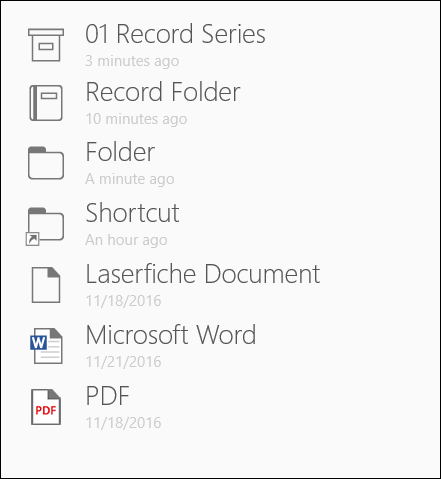
Back: To navigate up one level in your repository (to the parent folder of the folder you are in), use the back button  in the top left.
in the top left.
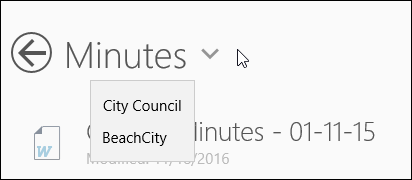
App Bar
The app bar, located at the bottom of the screen, contains various options for working with documents. Press the ellipsis  on the right to display the button labels
on the right to display the button labels
 Select: Displays checkboxes next to entries so you can multi-select them.
Select: Displays checkboxes next to entries so you can multi-select them. Refresh: Lets you refresh the contents of the repository. This option is displayed when you do not have an entry selected.
Refresh: Lets you refresh the contents of the repository. This option is displayed when you do not have an entry selected. Add: Lets you create a new folder, create a note, upload an existing document, upload an image from your device's gallery, take a picture to upload, and add a document from a scanner. This option is displayed when you do not have an entry selected.
Add: Lets you create a new folder, create a note, upload an existing document, upload an image from your device's gallery, take a picture to upload, and add a document from a scanner. This option is displayed when you do not have an entry selected.-
 Go To: Lets you type or paste a previously copied entry location to navigate to it quickly. To copy an entry path, right-click the entry or press the ellipsis in the app bar at the bottom to expand it, and press Copy Path.
Go To: Lets you type or paste a previously copied entry location to navigate to it quickly. To copy an entry path, right-click the entry or press the ellipsis in the app bar at the bottom to expand it, and press Copy Path.  Clear: Clears the checkboxes next to selected entries and closes the app bar. This option is only displayed when you have entries selected.
Clear: Clears the checkboxes next to selected entries and closes the app bar. This option is only displayed when you have entries selected.-
 Metadata: Opens the Metadata pane letting you add metadata to the document. This option is only displayed when you have entries selected.
Metadata: Opens the Metadata pane letting you add metadata to the document. This option is only displayed when you have entries selected. -
 Share: Opens the document in another application or sends them as attachments via email. This option is only displayed when you have entries selected.
Share: Opens the document in another application or sends them as attachments via email. This option is only displayed when you have entries selected.
Search: To search for entries, press the search button  in the top right.
in the top right.
| For further help or feedback, please see the Laserfiche Support Site. | © 2019 Laserfiche. All Rights Reserved. |