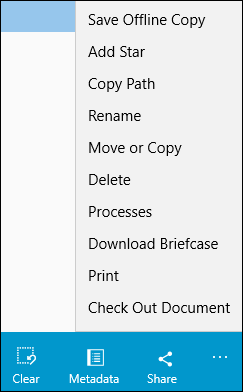The app bar in the Laserfiche app, located at the bottom of the screen, contains tools for working with your documents.

Press the ellipsis on the app bar to display labels for the buttons and more options.
It is collapsed by default, but can be displayed by:
- Swiping up from the collapsed app bar at the bottom (touch screen),
- Swiping left or right on an entry (touch screen),
- Right-clicking on an entry (non touch screen),
- Clicking on the app bar (non touch screen).
To close the app bar, touch or click anywhere outside of it.
General App Bar Options
 Select: Displays checkboxes next to entries so you can multi-select them.
Select: Displays checkboxes next to entries so you can multi-select them. Clear: Clears the checkboxes next to selected entries and closes the app bar. This option is only displayed when you have entries selected.
Clear: Clears the checkboxes next to selected entries and closes the app bar. This option is only displayed when you have entries selected. Metadata: Lets you modify the template, fields, tags, and links of the selected entries. You can also view the versions, modification and creation dates, signature, folder path, and other advanced options.
Metadata: Lets you modify the template, fields, tags, and links of the selected entries. You can also view the versions, modification and creation dates, signature, folder path, and other advanced options.-
 Fields: Lets you modify the template and fields of the selected entry.
Fields: Lets you modify the template and fields of the selected entry.  Annotations: View and modify a document's annotations.
Annotations: View and modify a document's annotations.-
 Save Offline Copy: Save copies of documents offline.
Save Offline Copy: Save copies of documents offline.  Share: Open documents in another application or send them as email attachments.
Share: Open documents in another application or send them as email attachments.- Processes: View details for business process instances that ran on the selected entry. This option also lets you start a business process on the selected entries.
- Switch View: Switch between image, text, and electronic file view.
- Jump to Page: Jump to a specific page of the selected document.
- Open In: Open the document in another application.
- Move or Copy:Move or copy the selected entries.
- Delete : Delete the selected entries.
- Rename:Rename the selected entry.
- Print: Print the selected entry.
- Edit Laserfiche Pages: Rotate, reorder, or delete a document.
 Refresh: Refresh the contents of the repository. This option is displayed when you do not have an entry selected.
Refresh: Refresh the contents of the repository. This option is displayed when you do not have an entry selected. Add: Create a new folder, add notes, upload an existing document, upload an image from your device's gallery, and take a picture to upload. This option is displayed when you do not have an entry selected.
Add: Create a new folder, add notes, upload an existing document, upload an image from your device's gallery, and take a picture to upload. This option is displayed when you do not have an entry selected.-
 Go To: Enter (or paste) an entry path to quickly navigate to it.
Go To: Enter (or paste) an entry path to quickly navigate to it. - Copy Path: Copy an entry path.
Forms/Tasks/Teams App Bar Options
 Select: Displays checkboxes next to entries so you can multi-select them.
Select: Displays checkboxes next to entries so you can multi-select them.-
 Refresh: Refreshes the contents of the repository. This option is displayed when you do not have an entry selected.
Refresh: Refreshes the contents of the repository. This option is displayed when you do not have an entry selected. -
 Release: Release a task assigned to you back to your team.
Release: Release a task assigned to you back to your team. -
 Reassign: Reassign a task to another user on the team.
Reassign: Reassign a task to another user on the team. -
 Assign to Me: Assign a team task to yourself.
Assign to Me: Assign a team task to yourself. -
 Edit Due Date: Edit the task's due date.
Edit Due Date: Edit the task's due date. -
 Save Draft: Saves an incomplete task for later completion.
Save Draft: Saves an incomplete task for later completion. -
 Sync: Manually sync offline/online tasks, drafts, and processes.
Sync: Manually sync offline/online tasks, drafts, and processes. -
 Discard: Discards the selected item.
Discard: Discards the selected item. -
 Clear: Clears the checkboxes next to selected items and closes the app bar. This option is only displayed when you have items selected.
Clear: Clears the checkboxes next to selected items and closes the app bar. This option is only displayed when you have items selected. -
 Show Thumbnails: Displays each process as a thumbnail instead of a list.
Show Thumbnails: Displays each process as a thumbnail instead of a list. -
 Show List View: Displays each process in a list instead of thumbnails.
Show List View: Displays each process in a list instead of thumbnails.
Note: Different options will be displayed depending on what is selected.
| For further help or feedback, please see the Laserfiche Support Site. | © 2019 Laserfiche. All Rights Reserved. |