The ![]() Thumbnails Pane displays miniature representations of each image page in the open document, allowing you to easily navigate and preview page in your document before opening
Thumbnails Pane displays miniature representations of each image page in the open document, allowing you to easily navigate and preview page in your document before opening
Note: Thumbnails displayed in the Thumbnails Pane do not show annotations other than redactions (however, redactions will not be shown if the user has been granted the See Through Redaction entry access right).
To view the Thumbnails Pane
 on the toolbar. When selected, the Thumbnails Pane will appear in its last open location, including the previous (primary or secondary) area and dock status.
on the toolbar. When selected, the Thumbnails Pane will appear in its last open location, including the previous (primary or secondary) area and dock status.Note: If you view the Thumbnail Pane from within the Preview Pane in the Folder Browser, the pane will be read-only. It is editable when opened from the Document Viewer.
You may select pages in the Thumbnail Pane just as you would select documents in the Folder Browser. Once selected, pages can be deleted, rearranged, moved from one document to another, or used to create a new document. You can also select multiple thumbnails in sequence or out of sequence.
To view a specific page in a document
 from the toolbar, or go to the View menu, point to
Panes, and select Thumbnails.
from the toolbar, or go to the View menu, point to
Panes, and select Thumbnails.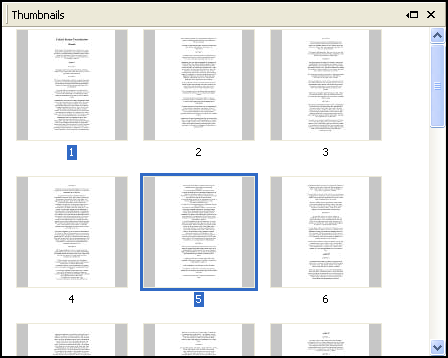
To select two or more thumbnails out of sequence
A selected thumbnail can be deselected, whether it is in sequence or not.
To deselect a thumbnail