View: General
Under  View: General, in the Options dialog box, you can configure default options that will be used when opening a document. This node also lets you determine the default options for viewing a document's content. The View: General node allows you to configure default options that will be used to open a document. This node has the following sub-sections: Genera; (discussed on this page), Open With, and Layout.
View: General, in the Options dialog box, you can configure default options that will be used when opening a document. This node also lets you determine the default options for viewing a document's content. The View: General node allows you to configure default options that will be used to open a document. This node has the following sub-sections: Genera; (discussed on this page), Open With, and Layout.
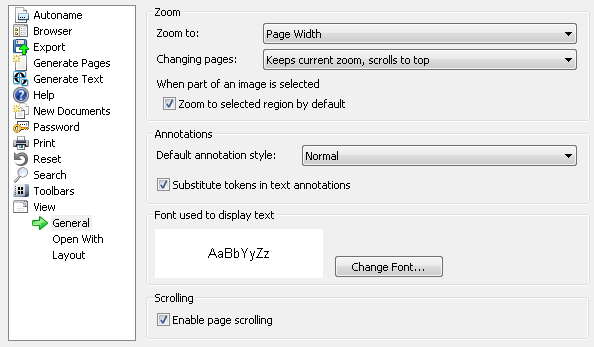
- Zoom
- Zoom to: The default amount of magnification be used to display an image when a document is opened. Choose one of the following from the drop-down list:
- Window Size: Fits both the width and height of the page within the application window.
- Page Width: Fits the page's width to the application window.
- Page Height: Fits the page's height to the application window.
- Percentage: Displays the page at the specified percentage.
- Changing Pages: The zoom and position that will be used when you view another page in the same document.
- Restores default zoom: The zoom will return to the default zoom settings on the next page.
- Keeps current zoom, scrolls to top: The zoom on the current page will be retained on the next page, but the view will be returned to the top of the document.
- Keeps current zoom and position: Both the zoom and the place on the page will be retained on the next page.
- When part of an image is selected
- Zoom to selected region by default: When the selection tool is used to select part of the image, both select and zoom to that part of the image. If this option is cleared, selecting part of an image will not zoom.
Note: Holding down the CTRL key while selecting will reverse the behavior of this option. For instance, if you have enabled this option, selecting part of an image will also zoom to it, but holding down CTRL while selecting part of an image will select without zooming.
- Annotations
- Default annotation style: Specifies the style of annotation that will be selected by default. (You can still choose another annotation style when applying annotations to a document.)
- Normal: Annotations can be viewed and modified by anyone with the appropriate entry access rights.
- Protected: Annotations can be viewed by anyone with the appropriate entry access rights but can only be modified by the user who created them, or by the document owner.
- Private: Annotations can only be viewed or modified by the user who created them. They are not displayed to other users.
- Substitute tokens in text annotations: Controls whether tokens will be replaced by the value they represent in text annotations.
- Font Used to Display Text
- The font preview displays the current font used to display text in the Text Pane of the Document Viewer.
- Change Font: Changes the font in the Text Pane of the Document Viewer. Clicking this button opens the
 Font dialog box, in which you can select the font, style, size, and script for text display.
Font dialog box, in which you can select the font, style, size, and script for text display.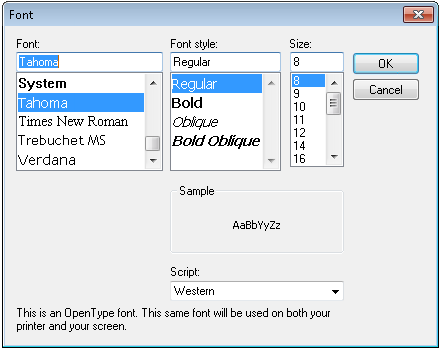
- Scrolling
- Page scrolling: Determines whether scrolling will continue between images on different pages. If this option is selected, scrolling an image beyond the top of the page will display the bottom of the previous page, while scrolling an image beyond the bottom of the page will display the top of the next page. If this option is cleared, scrolling will end at the bottom of the current page.
![]() View: General, in the Options dialog box, you can configure default options that will be used when opening a document. This node also lets you determine the default options for viewing a document's content. The View: General node allows you to configure default options that will be used to open a document. This node has the following sub-sections: Genera; (discussed on this page), Open With, and Layout.
View: General, in the Options dialog box, you can configure default options that will be used when opening a document. This node also lets you determine the default options for viewing a document's content. The View: General node allows you to configure default options that will be used to open a document. This node has the following sub-sections: Genera; (discussed on this page), Open With, and Layout.