View: Open With
Under  View: Open With, in the Options dialog box, you can configure default options that will be used to open a document.
View: Open With, in the Options dialog box, you can configure default options that will be used to open a document.
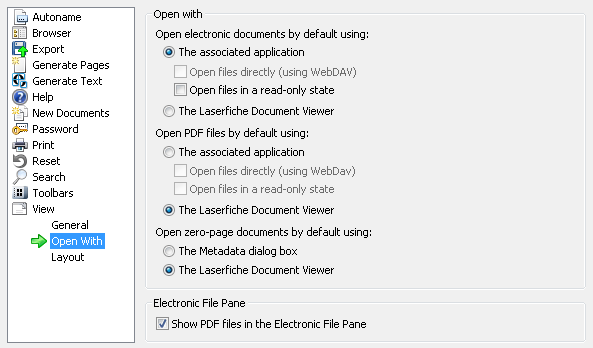
- Open with
- Open
electronic documents by default using: The default way electronic documents (except PDFs) will be opened.
- The associated application:
Using the Windows application associated with the electronic file. This application is determined from the workstation on which an electronic document is opened.
- Open files directly (using WebDAV): If you open the document with its native application, Laserfiche will attempt to open the file directly from the repository rather than saving a copy locally and opening the local copy. This option should only be selected if you have WebDAV configured.
- Open files in a read-only state: Opens the file for viewing but not for editing.
- Laserfiche Document Viewer: Through the Document Viewer. If images and text have been generated for the electronic file, you will be allowed to view them. Otherwise, you will only be able to see the document's metadata.
- Open
PDF files by default using: The default way PDFs will be opened.
- The associated application:
Using the Windows application associated with PDFs, usually Adobe Reader.
- Open files directly (using WebDAV): If you open the document with its native application, Laserfiche will attempt to open the file directly from the repository rather than saving a copy locally and opening the local copy. This option should only be selected if you have WebDAV configured.
- Open files in a read-only state: Opens the file for viewing but not for editing.
- Laserfiche Document Viewer: Through the Document Viewer. Unlike other electronic document types, PDF files can be viewed through the electronic file pane in the document viewer. In addition, if you imported using the native PDF importer and generated pages, they can be viewed as pages with annotations intact.
- Open zero-page documents by default using: These options determine what happens when opening documents that do not contain pages.
- The Metadata dialog: Display the field information assigned to the document in the Metadata dialog box.
- Laserfiche Document Viewer: Display document information through the Document Viewer.
- Electronic File Pane
- Show PDF files in the Electronic File Pane: When selected, the Lserfiche Client will display PDF files in the Electronic File pane of the Document Viewer and Preview Pane. This is enabled by default and, in general, should only be disabled if you encounter problems while loading PDFs in this way. If this is disabled, PDF files can still be viewed in their native application, but cannot be viewed in the Electronic File Pane.
![]() View: Open With, in the Options dialog box, you can configure default options that will be used to open a document.
View: Open With, in the Options dialog box, you can configure default options that will be used to open a document.