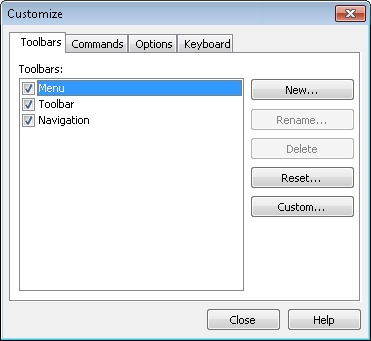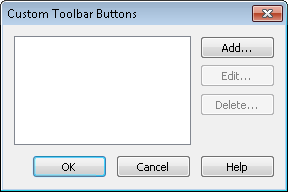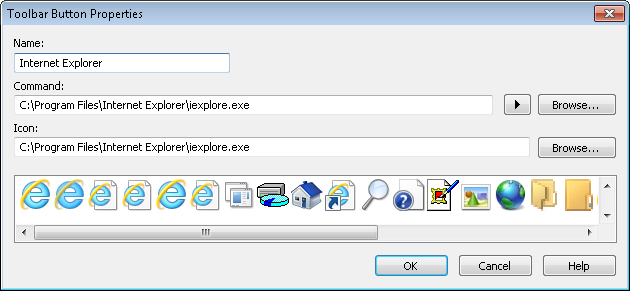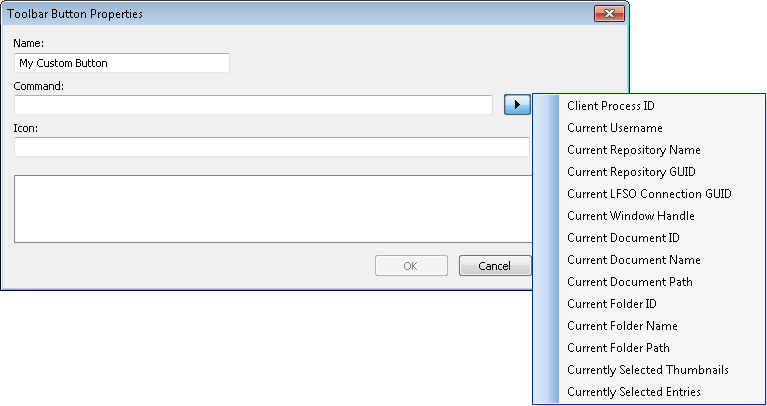| Client Process ID |
The process ID of the running Client (LF.exe) instance. One ID per running instance will be retrieved. |
%(PID) |
| Current Username |
The username of the user logged into the repository. |
%(UserName) |
| Current Repository Name |
The name of the repository the user clicks the toolbar button in. |
%(RepositoryName) |
| Current Repository GUID |
The globally unique identifier (GUID) of the repository the user clicks the toolbar button in. |
%(RepositoryGUID) |
| Current LFSO Connection GUID |
The globally unique identifier (GUID) of the LFSO connection active when the user clicks the toolbar button. |
%(ConnectionGUID) |
| Current Window Handle |
The unique identifier of the window (e.g., the Document Viewer instance) the user clicks the toolbar button in. |
%(HWND) |
| Current Document ID |
The ID of the document that is selected when a user clicks the toolbar button. Applicable only in the Document Viewer. |
%(DocumentID) |
| Current Document Path |
The path of the document that is selected when a user clicks the toolbar button. Applicable only in the Document Viewer. |
%(DocumentPath) |
| Current Folder ID |
The ID of the folder that is selected in the folder tree when a user clicks the toolbar button. |
%(FolderID) |
| Current Folder Name |
The name of the folder that is selected in the folder tree when a user clicks the toolbar button. |
%(FolderName) |
| Current Folder Path |
The path of the folder that is selected in the folder tree when a user clicks the toolbar button. |
%(FolderPath) |
| Currently Selected Thumbnails |
A comma delimited list containing the page numbers of the selected thumbnails, at the time the user clicks the toolbar button. Applicable only in the Document Viewer.
|
%(SelectedPages)
|
| Currently Selected Entries |
A comma delimited list containing the entry IDs of the selected entries, at the time the user clicks the toolbar button.
|
%(SelectedEntries) |
 to use tokens. For more information see the Tokens for Custom Toolbar Buttons section below.
to use tokens. For more information see the Tokens for Custom Toolbar Buttons section below.