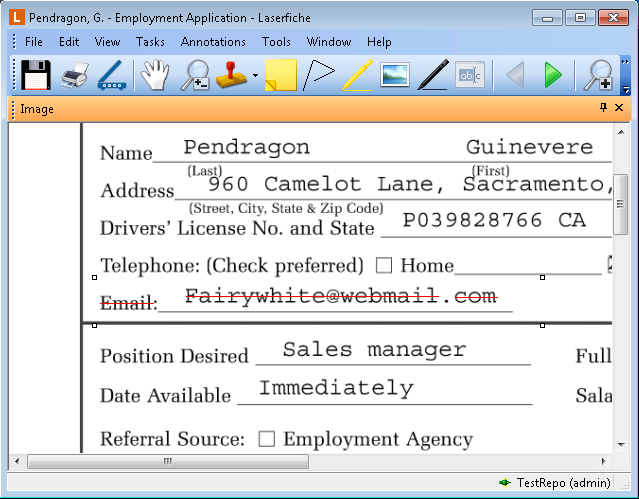
You can strike through elements of an image and/or text, allowing you to mark through a particular portion of an image or a particular line of text. ![]() Show me.
Show me.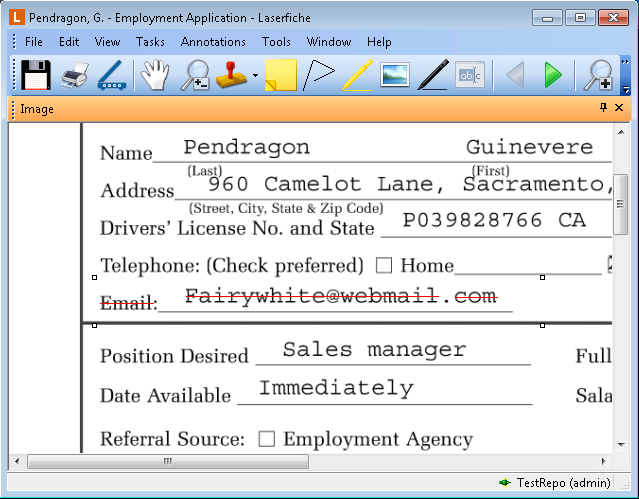
To apply strikethrough to an image
 , select Strikethrough from the Annotations menu, or right-click the image, point to Add Annotation, and select Strikethrough to switch to Strikethrough mode.
, select Strikethrough from the Annotations menu, or right-click the image, point to Add Annotation, and select Strikethrough to switch to Strikethrough mode.
To apply strikethrough to text
 , select Strikethrough from the Annotations menu, or right-click in the Text Pane and select Strikethrough to switch to Strikethrough mode.
, select Strikethrough from the Annotations menu, or right-click in the Text Pane and select Strikethrough to switch to Strikethrough mode.Note: By default, strikethrough formatting on an image will automatically add strikethrough formatting to text associated with that region of the image. Learn more .