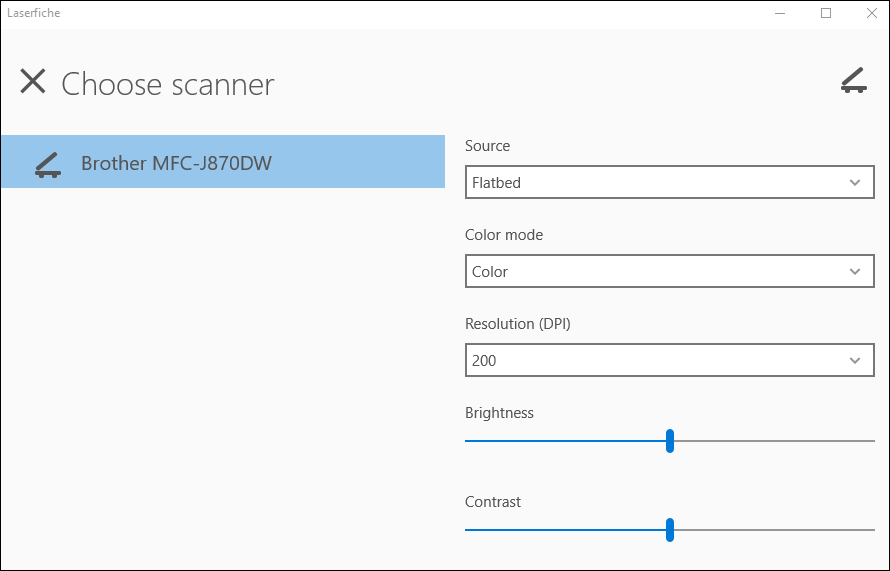Scanning Documents
To scan paper documents
- If you are scanning paper documents into a repository, use the Laserfiche App on a Windows desktop to sign in and navigate in the repository where you want the documents stored. If you want to scan and save the document to your device, press Offline mode from the Sign-in page.
- Press the Add button in the app bar at the bottom and press Add document from scanner.
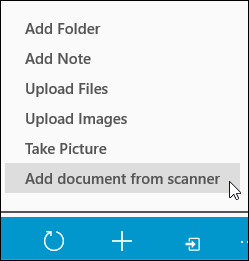
- Select the scanner you are scanning from under Choose scanner.
- Once you choose a scanner, specific scanner settings will appear on the right. Select the desired settings and click the Scan button
 at the top right.
at the top right. Note: Different options will appear for different scanners. Laserfiche App Scanning supports WIA flatbed and feeder scanners.
- When using a feeder scanner, place the multiple page document in the feeder tray and click the Scan button
 . Once the document has been scanned, the Stop button
. Once the document has been scanned, the Stop button  will be replaced with a Play button
will be replaced with a Play button  , so you can scan additional pages if needed. Pressing the Stop button at the top right during scanning will cancel the scan and feed the remaining paper through the scanner without scanning them. Once canceled, the document's pages that have been scanned will be retained. You can scan the remaining pages of the document by placing them in the feeder and pressing the Play button.
, so you can scan additional pages if needed. Pressing the Stop button at the top right during scanning will cancel the scan and feed the remaining paper through the scanner without scanning them. Once canceled, the document's pages that have been scanned will be retained. You can scan the remaining pages of the document by placing them in the feeder and pressing the Play button. - When using a flatbed scanner, place the first piece of paper in the scanner and click the Scan button. Once the scanner has scanned that piece of paper, the Stop button will be replaced with a Play button. Place the next piece of paper in the scanner and press the Play button. Continue this process until every page of your document has been scanned.
- When using a feeder scanner, place the multiple page document in the feeder tray and click the Scan button
- View and modify the scanned document before storing it locally or to Laserfiche.
| For further help or feedback, please see the Laserfiche Support Site. | © 2019 Laserfiche. All Rights Reserved. |