Getting Started:
<
Previous Step Home
Next
Step >
Scanning
Laserfiche 8 Scanning enables you to:
- Convert paper documents into Laserfiche imaged documents.
- Import electronic files into a Laserfiche repository.
- Perform image enhancements and processes (e.g., optical character recognition) on scanned documents.
Laserfiche Scanning provides two scanning interfaces: Basic
Mode and Standard Mode. Select a scanning mode when opening Laserfiche Scanning.
Basic Mode
Provides a fast and simple interface requiring
minimal configuration. This mode is recommended for users with basic scanning needs.
Standard Mode
Provides additional features and flexibility, offering everything in Basic Mode, plus the ability to:
- Perform advanced image enhancements and processes.
- Scan multiple documents.
- Customize how and where documents are organized and stored.
- Configure default document properties that will be applied to future documents.
To open Laserfiche Scanning
- In the Laserfiche 8 Client, select the
 icon from the toolbar.
icon from the toolbar.
- In the
 Laserfiche Scanning Mode dialog box, select a scanning mode.
Laserfiche Scanning Mode dialog box, select a scanning mode.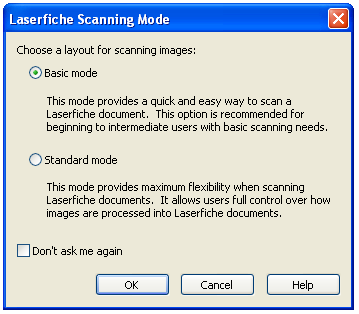
Note: The Laserfiche 8 Client will only prompt you to select a scanning mode if the Laserfiche 8 Client's  Scan Mode option is selected under Tools, Options, Prompts, Confirmations. If this option is not selected, Laserfiche Scanning will always open in the mode most recently used.
Scan Mode option is selected under Tools, Options, Prompts, Confirmations. If this option is not selected, Laserfiche Scanning will always open in the mode most recently used.
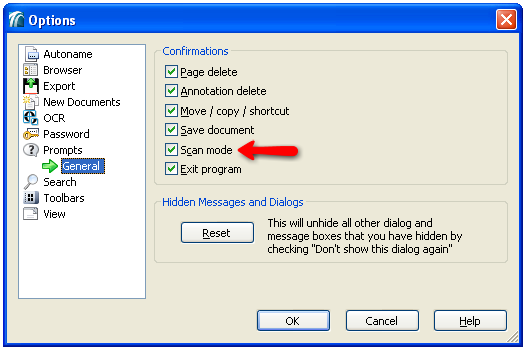
Preparing to Scan
- Select a scanning source by selecting Choose Scan Source under File in the menu bar: A scan source is a utility used by Laserfiche
Scanning to capture images. The following scan sources can be used:
- TWAIN: Enables you to capture images using a scanner with TWAIN drivers.
- ScanConnect: Supports a variety of scanners using ISIS drivers.
- Kofax: ISIS scanning using Kofax ACE or Kofax VRS software.
- Universal Capture: Works as a virtual scanner by capturing images already stored on your computer or network drive.
- WIA: Enables you to capture images using a scanner with WIA drivers.
-
Configure the scan source by selecting Scanner Options under File in the menu bar.
-
In the Document Properties Pane, configure default properties for the document(s) you will be scanning (e.g., document names, template, fields, tags, volumes).
Note: In Standard Mode, you can also specify if and how often pages should be grouped into separate documents (based on the number of pages scanned) and where scanned documents will be stored.
-
Configure your scanning session: Select and configure image enhancements and processes.
Scanning, Reviewing, and Storing
- In Laserfiche Scanning, select the
 button in the toolbar.
button in the toolbar.
- Review your scanned pages.
- Store the pages in a Laserfiche repository.
Tip: For more information see the Laserfiche Scanning topic.
 Laserfiche Scanning Mode dialog box, select a scanning mode.
Laserfiche Scanning Mode dialog box, select a scanning mode. Scan Mode option is selected under Tools, Options, Prompts, Confirmations. If this option is not selected, Laserfiche Scanning will always open in the mode most recently used.
Scan Mode option is selected under Tools, Options, Prompts, Confirmations. If this option is not selected, Laserfiche Scanning will always open in the mode most recently used.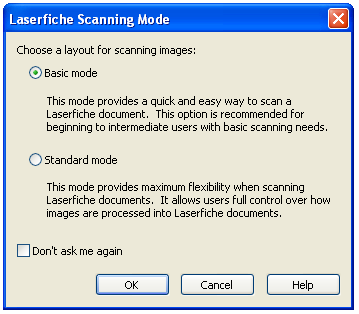
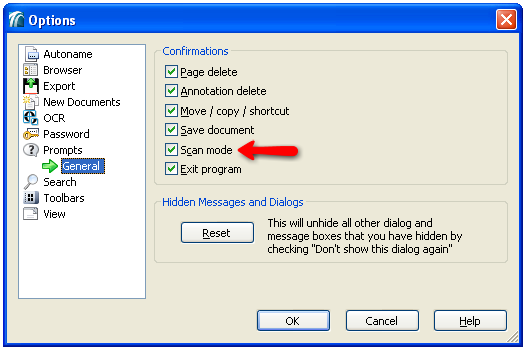
 button in the toolbar.
button in the toolbar.