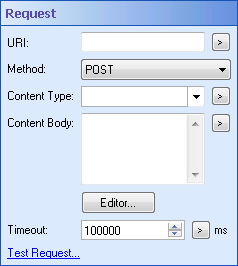Example: If you specify http://www.google.com as the host and you want to request information from a Google calendar, /calendar is the URI.
- The GET method lets you retrieve, from the Web service, the information specified by the URI. When a web browser retrieves a web page, it normally does so with a GET request.
- The POST method lets you send data to the Web service so that your workflow can perform tasks, such as posting messages at the specified URI.
- The PUT method lets you store data on a Web service, such as uploading or replacing an entity.
- The DELETE method requests that the Web service deletes the resource specified by the URI.
- Use the drop-down menu next to Content Type to specify what type of data you are sending to the Web service, e.g., text, image, video, etc. Click the Token button (right arrow)
 to use tokens.
to use tokens. - In the Content Body text box, specify the data that will be sent to the Web service. Click the Token button (right arrow)
 to use tokens.
to use tokens. - If you need extra space to specify the data that will be sent to the Web service, click the Editor button. The Content Body Editor dialog box gives you more space to insert and edit the data.