 Apply Index: For tokens that accept multiple values, you can replace the token with one of the values or all the values separated by one or more characters. The format for a token that includes an index is: %(Token#[index]#).
Apply Index: For tokens that accept multiple values, you can replace the token with one of the values or all the values separated by one or more characters. The format for a token that includes an index is: %(Token#[index]#).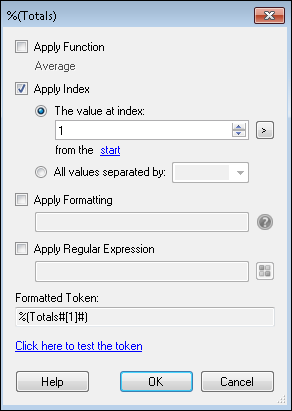
- The value at index: To specify which value a multi-value token will be replaced by, type the value's index number in the text box or using the scroll up-and-down arrows
 . Alternatively, click the token button (right arrow)
. Alternatively, click the token button (right arrow)  to specify an index using tokens. Values are given an index number according to the order in which they are added.
to specify an index using tokens. Values are given an index number according to the order in which they are added.- By default this editor will count the values from the start of a multi-value list.
 Show me some examples.
Show me some examples.Example: Typing an index value of 1 will retrieve the 1st value in the list (the oldest value), typing an index of 2 will retrieve the 2nd value, etc. To retrieve a value near the end of the list, click the start link to change it to end. When the link says end, the indices will count from the end of the list. Therefore, typing an index value of 1 will retrieve the last value in the list (the newest value), typing an index value of 2 will retrieve the second to last value, etc.
Example: Misty is scanning documents that include multiple barcodes containing various pieces of information. When she configured her barcode process, she set it to read the whole page rather than individual zones. Her token from that process contains the values from all the barcodes on the page. She wants to extract only the value from the second barcode on the page, so she specifies the index 2 representing the second barcode.
Note: If you are counting values from the start and you specify an index greater than the total number of values in the token, the token will be replaced by the last value. If you are counting values from the end and you specify an index greater than the total number of values in the token, the token will be replaced by the first value.
Note: If you type a character or string of characters other than an integer or a token in this text box, none of the token's values will be extracted. Instead, the All values separated by option below will be selected and the character(s) will be used to separate each token value.
- All values separated by: This option will have the token replaced by all values, separating them by one or more specified characters. Type one or more characters in the text box next to this option, or select a character from the drop-down menu.
 Apply Formatting: You can apply formatting to tokens so the information that replaces them will be automatically presented in a specific way, such as in a certain date format, a percentage, a currency, a decimal, a specific number of digits, etc. The standard for formatting a token is %(Token#"Expression"#), where token is the name of the token and expression is a .NET formatting expression. More information.
Apply Formatting: You can apply formatting to tokens so the information that replaces them will be automatically presented in a specific way, such as in a certain date format, a percentage, a currency, a decimal, a specific number of digits, etc. The standard for formatting a token is %(Token#"Expression"#), where token is the name of the token and expression is a .NET formatting expression. More information.  Show me an example.
Show me an example.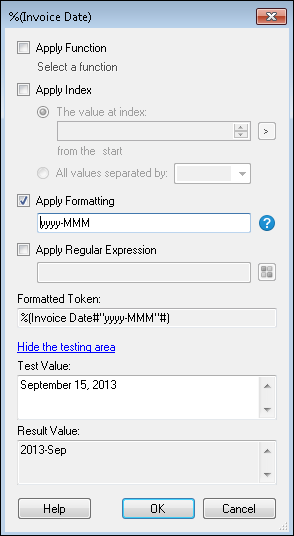
Example: Including the formatting yyyy-MMM would yield the formatted token %(Invoice Date#" yyyy-MMM"#). When the value September 15, 2013 is entered in the token, the value returned will be 2013-Sep.
Note: If your token name contains special characters such as , ( ) # < and so on, you can enclose the token name with [ ].
 Apply Regular Expression: This feature lets you modify the token value using regular expressions. The format for a token that includes a regular expression is %(Token#<regex>#).Click the pattern matching button to select from a list of regular expressions.
Apply Regular Expression: This feature lets you modify the token value using regular expressions. The format for a token that includes a regular expression is %(Token#<regex>#).Click the pattern matching button to select from a list of regular expressions.  Show me an example.
Show me an example.
Example: When the Support Department opens a new case, a support engineer creates an entry and includes the case number in the entry's name. Entry names could be either "Case #12345" or "Case12345." To standardize the naming convention, the organization wants to rename the entries with only the case number. The organization applies the regular expression Case\s*#?(\d+) to the Entry Name token. This regular expression removes the word "Case," the "#" symbol if present, and any white spaces from the name. The edited Entry Name token will be replaced by only the case number (i.e., 12345) and can be used to rename the entries.
Note: To use Pattern Matching expressions, you must have the Pattern Matching add-on installed.
 . Alternatively, click the token button (right arrow)
. Alternatively, click the token button (right arrow)  to specify an index using tokens. Values are given an index number according to the order in which they are added.
to specify an index using tokens. Values are given an index number according to the order in which they are added.