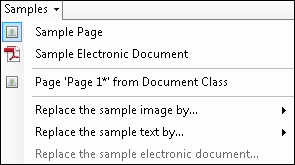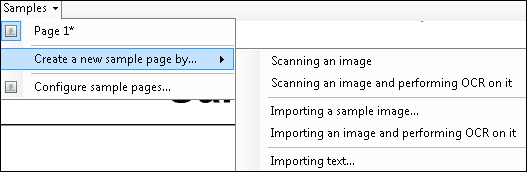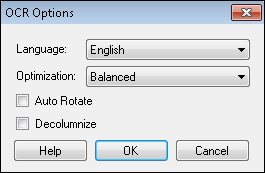Note: If you are configuring sample pages in the Pre-Classification Processing stage, the ![]() Samples menu will look a little different. This is because you can configure electronic documents as sample pages in the Pre-Classification Processing stage.
Samples menu will look a little different. This is because you can configure electronic documents as sample pages in the Pre-Classification Processing stage.
- Scanning an image: Select this option if you want to scan images with the scan source you are using for the session. Place a document on the scanner or select a retrieval directory for Universal Capture or Laserfiche Capture Engine. The first available image from the scan source will replace the default sample image. This option will scan in an image only.
- Scanning an image and performing OCR on it: Select this option if you want to scan an image with the scan source you are using for the session and OCR the image to create sample text from it. Place a document on the scanner or select a retrieval directory for Universal Capture or Laserfiche Capture Engine. The
 OCR Options dialog box will open.
OCR Options dialog box will open. - Select a language from the Language drop-down menu to help optimize the character recognition.
- Select an optimization style for your image from the Optimization drop-down menu.
- Select Auto Rotate to temporarily rotate the image to an orientation suitable for OCR. After the OCR process is performed, the image will return to its original orientation.
- Select Decolumnize to convert multiple columns of generated text into a single column. Clearing the checkbox will preserve column formatting in the OCRed text, even if that separates words and sentences.
- Importing a sample image: Select this option if you want to import images from a network location. Browse to the location of the image and click Open.
- Importing an image and performing OCR on it: Select this option if you want to import images from a network location and OCR the images to create sample text. Browse to the location of the image and click Open.
- Importing text: Select this option if you want to import text only and no image. Browse to the location of the text file you want to import.
Note: Only .txt files can be imported as sample text files.
Note: You can also configure sample pages from the Document Class Options dialog box under Sample Pages.
Note: See Viewing and Modifying Sample Page Options to further modify your sample pages.