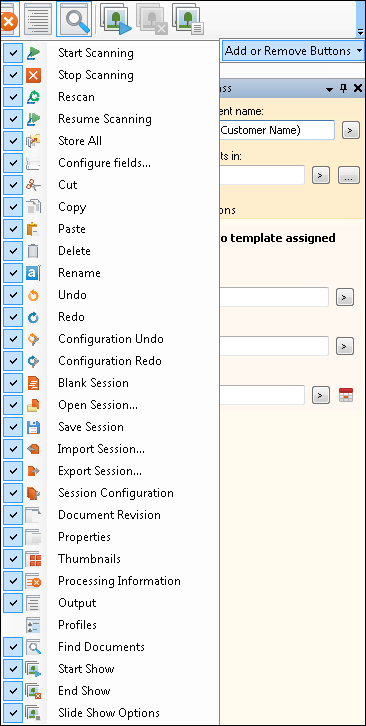Showing, Hiding, and Configuring Toolbars
You can show or hide different toolbars, and also select which buttons to show or hide on each toolbar. This helps you customize the Quick Fields interface to your particular needs.
To show or hide toolbars
- From the View menu, hover over Toolbars.
- A
 check mark will appear next to the toolbars that are displayed. To hide a toolbar, click it to remove the check mark. Click the toolbar again to display it.
check mark will appear next to the toolbars that are displayed. To hide a toolbar, click it to remove the check mark. Click the toolbar again to display it.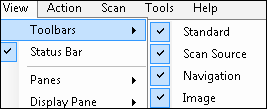
To show or hide toolbar buttons
- Click the arrow at the far right of the toolbar and hover over Add or Remove Buttons.
- A check mark will appear next to the name of the
 buttons displayed. To hide a button, click it to remove the check mark. Click the button again to display it.
buttons displayed. To hide a button, click it to remove the check mark. Click the button again to display it.