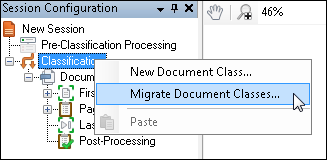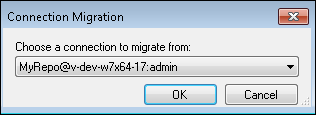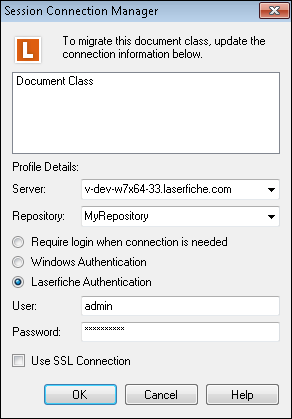Migrate Multiple Document Classes
Migrating a document class sends the documents in that document class to a different repository from the one originally associated with that class, or changes the account logged in to the repository associated with that class. In Quick Fields you can migrate multiple document classes at one time.
Example: Earl's Quick Fields session contains different document classes that are all sent to the same repository after being processed. Earl needs to change the user Quick Fields uses to connect to that repository. Instead of changing the user for each document class individually, he can change them all at the same time.
To migrate multiple document classes
- Right-click on Classification in the Session Configuration Pane and select
 Migrate Document Classes.
Migrate Document Classes.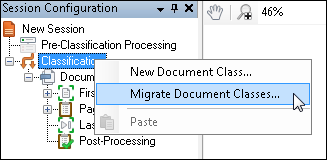
- If there are multiple document classes that are connected differently, a
 Connection Migration dialog box will be displayed. This dialog will list all the document class's unique connections. Select the connection you want to migrate from and click OK. A connection is defined as a repository and the account used to log in to the repository.
Connection Migration dialog box will be displayed. This dialog will list all the document class's unique connections. Select the connection you want to migrate from and click OK. A connection is defined as a repository and the account used to log in to the repository.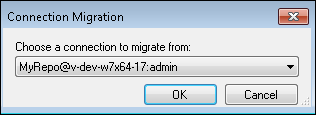
- In the
 Session Connection Manager, the document classes associated with the connection you selected in step 2 above will be displayed. This dialog box will also display the number of document classes that will be migrated.
Session Connection Manager, the document classes associated with the connection you selected in step 2 above will be displayed. This dialog box will also display the number of document classes that will be migrated.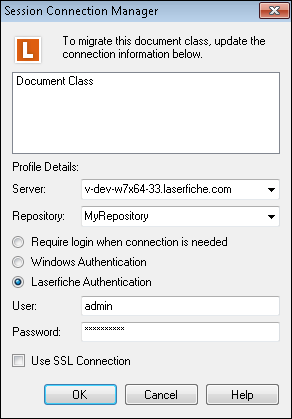
- Do one of the following
- If you are changing the account logged in to the repository associated with these document classes, leave the server and repository as is and select the desired authentication
- Require login when connection is needed: Selecting this option will prompt for credentials every time a connection is needed for Quick Fields to access the Laserfiche repository.
- Windows Authentication: Select this option if you want Quick Fields to connect to the Laserfiche repository using the Windows credentials of the user currently logged in to the computer.
- Laserfiche Authentication: Select this option if you want Quick Fields to connect to the Laserfiche repository using Laserfiche Authentication. Enter a username and password for the user account.
- If you are changing the repository the document class sends documents to, select a new server, repository, and one of the authentication methods mentioned above.
- Click OK. This will migrate all the document classes listed in the Session Connection Manager. You cannot select individual ones to migrate. Once migrated, you cannot undo the migration.
Note: Select Use SSL connection if you want to encrypt your connection.