Full Document Class Wizard: Laserfiche Repository
The  Laserfiche Repository step in the full document class wizard enables you to select the repository where documents in this document class will be stored and the login information that will be used to connect to the repository.
Laserfiche Repository step in the full document class wizard enables you to select the repository where documents in this document class will be stored and the login information that will be used to connect to the repository.
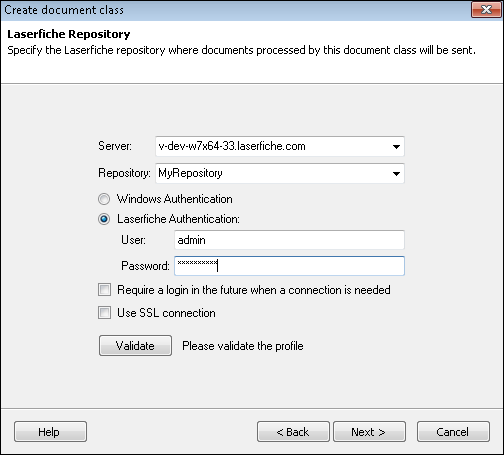
To configure the repository connection for the document class
- For Server, enter the name of your Laserfiche Server.
- For Repository, select the repository where you want documents from the class to be stored
- Specify the login credentials the document class will use to connect to Laserfiche.
- Select Windows Authentication to log in using the Windows credentials associated with the user running the session.
- Select Laserfiche Authentication to enter credentials associated with a Laserfiche account.
Note: The user specified must have rights to perform all of the actions the session calls for. For example, if the user cannot create documents in the repository, the session will not be able to store processed documents.
- To require users to provide login credentials each time repository access is required, select Require a login in the future when a connection is needed.
- Select Use SSL connection to use an encrypted connection.
- To ensure the login credentials you have provided are valid, click Validate. If the information is valid, the wizard will automatically proceed to the Sample Pages step.
![]() Laserfiche Repository step in the full document class wizard enables you to select the repository where documents in this document class will be stored and the login information that will be used to connect to the repository.
Laserfiche Repository step in the full document class wizard enables you to select the repository where documents in this document class will be stored and the login information that will be used to connect to the repository.