Document Storage
The  Document Storage tab enables you to configure how documents processed by the specific document class will be stored in Laserfiche.
Document Storage tab enables you to configure how documents processed by the specific document class will be stored in Laserfiche.
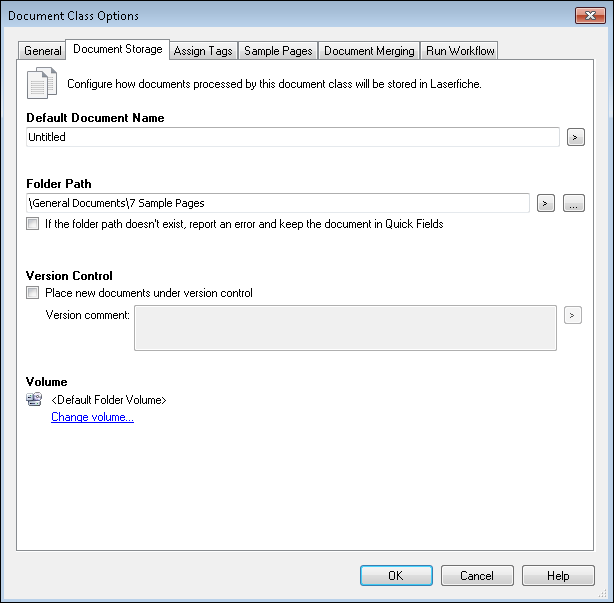
- Default Document Name: Define the default document name for all documents processed by this document class. You can use tokens.
- Folder Path: Click the Browse button
 to specify the location for documents processed by this document class. You can type \newfoldername (where newfoldername is the name of the new folder you want created) at the end of the location path to create a new folder in the repository to store documents in. You can also select If the folder path doesn't exist, report an error and keep the document in Quick Fields to display an error informing you that a folder does not exist. This error will be displayed when you store your documents in the repository.
to specify the location for documents processed by this document class. You can type \newfoldername (where newfoldername is the name of the new folder you want created) at the end of the location path to create a new folder in the repository to store documents in. You can also select If the folder path doesn't exist, report an error and keep the document in Quick Fields to display an error informing you that a folder does not exist. This error will be displayed when you store your documents in the repository.
- Version Control: When new documents are created and sent from Quick Fields to a Laserfiche repository, you can define if these new documents should be placed under version control. Select Place new documents under version control to place the new documents under version control. Type any version comments you want in the Version comment text box. You can use tokens in the comments.
- Volume: Click Change volume to change the volume in your repository where documents in this document class will be stored. A list of available volumes will appear. The volumes available are determined by the rights of the Laserfiche user whose credentials are used to connect to the repository where the documents will be stored.
Note: Tokens created from processes configured in Last Page Identification are not available for default document name, folder path, or version comments.
![]() Document Storage tab enables you to configure how documents processed by the specific document class will be stored in Laserfiche.
Document Storage tab enables you to configure how documents processed by the specific document class will be stored in Laserfiche.  to specify the location for documents processed by this document class. You can type \newfoldername (where newfoldername is the name of the new folder you want created) at the end of the location path to create a new folder in the repository to store documents in. You can also select If the folder path doesn't exist, report an error and keep the document in Quick Fields to display an error informing you that a folder does not exist. This error will be displayed when you store your documents in the repository.
to specify the location for documents processed by this document class. You can type \newfoldername (where newfoldername is the name of the new folder you want created) at the end of the location path to create a new folder in the repository to store documents in. You can also select If the folder path doesn't exist, report an error and keep the document in Quick Fields to display an error informing you that a folder does not exist. This error will be displayed when you store your documents in the repository.