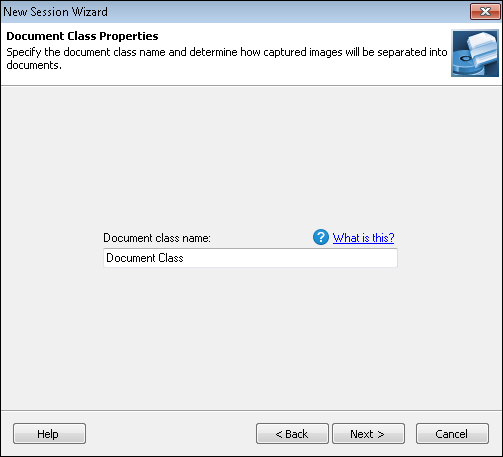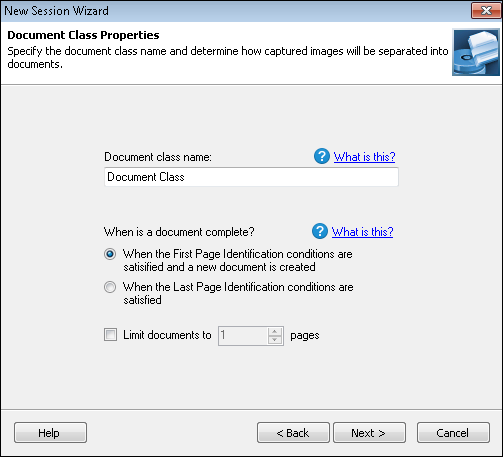- Select When the First Page Identification conditions are satisfied and a new document is created to use First Page Identification processes. First Page Identification processes can be added once the session has been created.
- Select When the Last Page Identification conditions are satisfied to use Last Page Identification processes. Last Page Identification processes can be added once the session has been created.
- Select Limit documents to __ pages to enter the exact number of pages each document should have (i.e., how many pages should be scanned before the document class considers the following page a new document).
Example: If you enter 5, the document class will assume the first five pages that are scanned belong to Document 1, pages 6-10 belong to Document 2, pages 11-15 belong to Document 3, etc.
Note: The next screen differs depending on the wizard you are using: standard or full.