 General tab of the Laserfiche Capture Engine setup dialog box, you can select a repository to retrieve documents from, and determine how to retrieve documents and what to do with the originals.
General tab of the Laserfiche Capture Engine setup dialog box, you can select a repository to retrieve documents from, and determine how to retrieve documents and what to do with the originals.In the  General tab of the Laserfiche Capture Engine setup dialog box, you can select a repository to retrieve documents from, and determine how to retrieve documents and what to do with the originals.
General tab of the Laserfiche Capture Engine setup dialog box, you can select a repository to retrieve documents from, and determine how to retrieve documents and what to do with the originals.
The repository and authentication method you selected when first selecting Laserfiche Capture Engine will appear under Laserfiche Repository and Authentication.
When Presort images to reflect document structure is selected, imaged documents will enter Quick Fields organized into documents as they were in the Laserfiche repository.
When Presort images to reflect document structure is cleared, all the image pages will enter Quick Fields as a single set, and will only be sorted into documents according to the settings in Quick Fields. This is useful if you have pages that have not already been defined into documents, or if you want to change the document structure.
Note: This selection is one factor in how pages will be grouped into documents by Quick Fields. The others are the Document Length settings in the Document Properties and the Identification conditions. All of these factors will apply to the pages, and whichever condition is met first will cause the creation of a new document. It is important to consider all the factors so you get the desired results.
Under Post Processing Action, you can choose what will happen to the original documents and shortcuts once they have been processed in Quick Fields.
To specify post processing actions
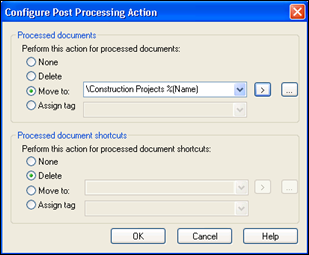
Depending on the selection, the original documents or shortcuts will be handled as follows:
When Confirm the deletion of the source documents is selected, a dialog will appear when you click the Scan button, asking you to confirm that you want to delete the documents in the repository. When it is cleared, the documents will be deleted without requiring confirmation.
| For further help or feedback, please see the Laserfiche Support Site. | © 2009 Laserfiche. All Rights Reserved. |