Settings
 in the bottom left corner of the main menu.
in the bottom left corner of the main menu. until you see the main menu button
until you see the main menu button  .
.
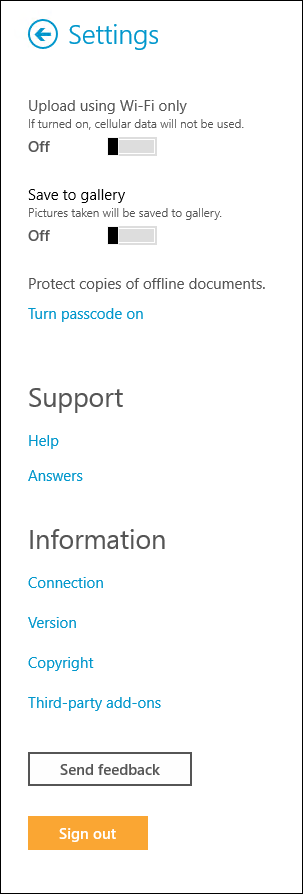
Upload using Wi-Fi only
This option controls if new documents will be uploaded using Wi-Fi and cellular data or Wi-Fi only. By default, this option is turned off. When turned off, the app will use Wi-Fi when available, and cellular data when Wi-Fi is not available. If this option is turned on, only Wi-Fi will be used to upload documents (not cellular data).
Save to gallery
This option controls if photos you take to upload as pages of a new document will be saved to the local photo gallery of your device. By default, this option is turned off and photos will not be saved to the photo gallery. Make sure you have given Laserfiche Mobile the right to access your camera and photos in order to use this feature.
Passcode
- Turn passcode on/off: When working with copies of offline documents, you or your administrator may want to passcode protect them. If an administrator requires a passcode, users will be required to set up and enter a passcode to access copies of offline documents, and will not be able to turn the passcode off. If an administrator does not require a passcode, the user can use his/her own discretion to passcode protect copies of their documents.
- Change passcode: This option lets you change your passcode. If an administrator requires a passcode, changing the passcode will remove all copies of offline documents from your device.
Help
- Opens the help files for Laserfiche Mobile.
Answers
- Leaves the Laserfiche Mobile app and takes you to the Laserfiche Answers website.
Connection
- Server: Displays the Laserfiche Mobile URL you are connected to.
- Repository: Displays the repository you are connected to.
- User name: Displays the user currently signed into the repository.
- Forms: Displays the Laserfiche Forms server you are currently connected to.
- User name: Displays the user currently signed into Laserfiche Forms.
Version
- Application: Displays the current Laserfiche Mobile Application version.
- Laserfiche Mobile Server: Displays the current Laserfiche Mobile Server version.
- Laserfiche Server: Displays the current Laserfiche Server version.
- Laserfiche Forms: Displays the current Laserfiche Forms version.
Copyright
- Displays the copyright information for the app.
Third-party add-ons:
- Displays information about the add-ons used in Laserfiche mobile. Learn more.
Send feedback
- Send Laserfiche Mobile feedback via the device's native email app. The To field will be populated, as well as information about your Laserfiche Mobile app version, Laserfiche Mobile Server version, and Laserfiche Server version. Ensure this information is correct. Enter your name and organization, type your feedback, and send the email.
|
This documentation is specific to version 9.3. You can find the most up-to-date help files for the latest version at Current Online Laserfiche Product Help Files. For further help or feedback, please see the Laserfiche Support Site. |
© 2015 Laserfiche. All Rights Reserved. |