Move and Copy Documents and Folders
You can move and copy documents and folders with Laserfiche Mobile.
Move or copy one entry
-
Swipe up or press the ellipsis
 in the app bar at the bottom to expand it, and press Move or Copy.
in the app bar at the bottom to expand it, and press Move or Copy.
-
Use the Back button
 to navigate to where you want to move or copy the entry. Select Move To to move the entry or Copy To to copy the entry, and press OK.
to navigate to where you want to move or copy the entry. Select Move To to move the entry or Copy To to copy the entry, and press OK.
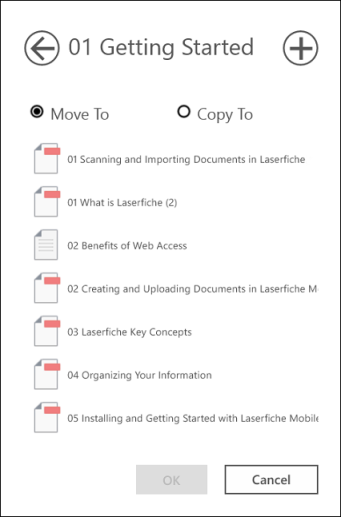
Move multiple entries
- Press Select
 in the app bar at the bottom and select the checkboxes next to one or more entries.
in the app bar at the bottom and select the checkboxes next to one or more entries.
-
Press the Move or Copy button .
- Select Move To.
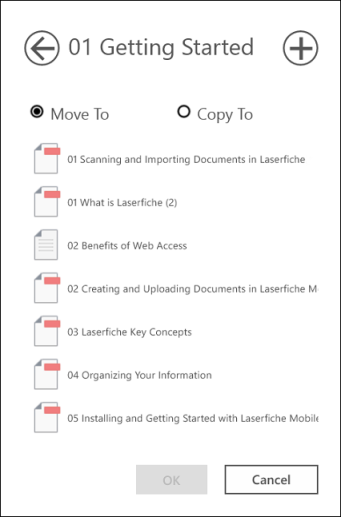
-
Use the Back button
 to navigate to where you want to move the entries to and press OK. To cancel the move, press Cancel.
to navigate to where you want to move the entries to and press OK. To cancel the move, press Cancel.
Copy multiple entries
- Press Select
 in the app bar at the bottom and select the checkboxes next to one or more entries.
in the app bar at the bottom and select the checkboxes next to one or more entries.
-
Press the Move or Copy button.
-
Select Copy To.
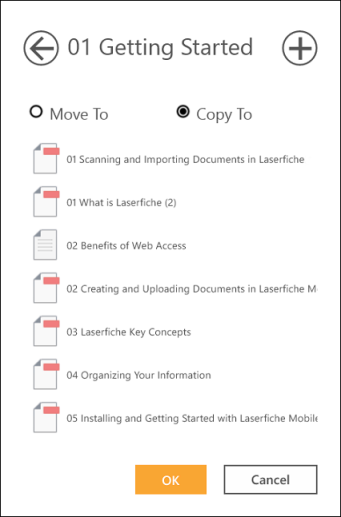
- Navigate to where you want to copy the entries and press OK. To cancel the copy, press Cancel.
Create a new folder while moving or copying entries
- Press Move To or Copy To as described in the instructions above.
- Press the add folder button
 in the top right.
in the top right.
- Enter a name for the new folder and press OK to save your changes. To cancel the creation of the new folder, press Cancel.
- Continue copying or moving the entry as desired.
Note: If you are using a read-only connection or do not have the appropriate rights, you will not be able to move or copy entries.
 in the
in the  to navigate to where you want to move or copy the entry. Select Move To to move the entry or Copy To to copy the entry, and press OK.
to navigate to where you want to move or copy the entry. Select Move To to move the entry or Copy To to copy the entry, and press OK.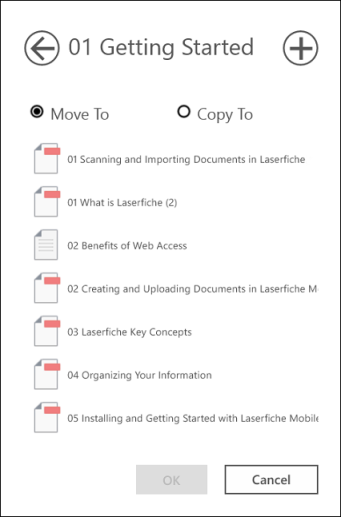
 in the
in the 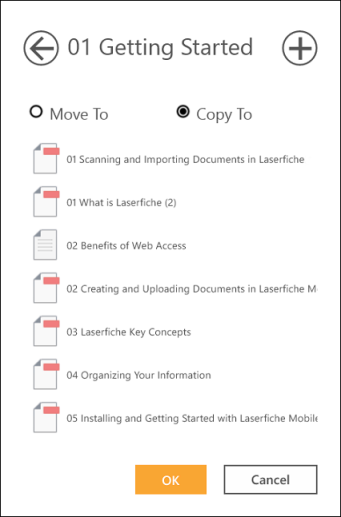
 in the top right.
in the top right.