Printing Color Content in Black and White
Laserfiche Snapshot allows you to determine whether the images generated
for a print job will be in color, grayscale, or black and white. Laserfiche
Snapshot also provides a variety of filters that can be used when converting
color content to black and white. These filters determine how black
and white versions of color content are interpreted.
Note: The Disable
Photo Quality option specifies that a filter should not be used. If you do not use a filter when converting images from color to black and white, your result will yield solid black blocks instead of black and white images.
Tip: Although Stucki
is the slowest filter, it produces the highest quality conversion. If
you are more concerned with speed than quality, use the
Floyd-Steinberg filter.
To print color content in black and white
- Open the desired file in the appropriate Windows
application.
- From the File
menu, select Print.
- Check to make sure that Laserfiche Snapshot is selected
in the Print dialog box.
- Depending on the program, click Preferences
or Properties or Printer Properties. The
 Printing Preferences
or the
Printing Preferences
or the  Laserfiche
Snapshot Properties
dialog box will appear.
Laserfiche
Snapshot Properties
dialog box will appear.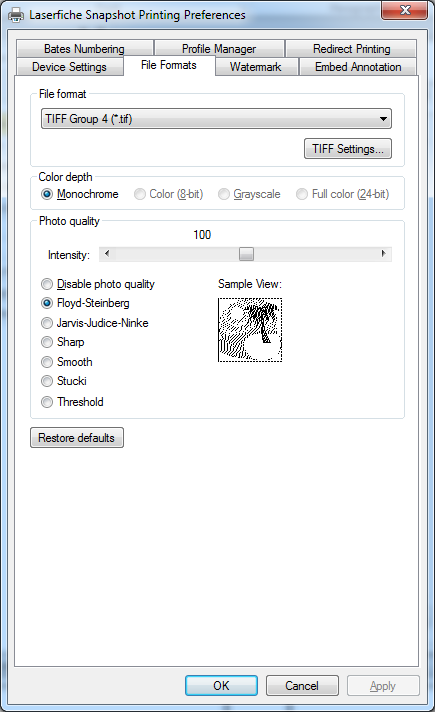
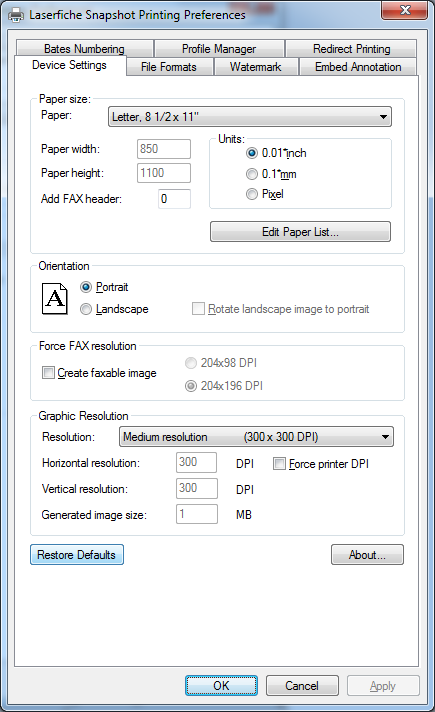
- Click the File Formats tab.
- Under Color Depth,
make sure Monochrome
is selected.
- Under Photo
Quality, select the desired filter. If unsure
which filter to select, select Stucki.
- Click OK.
- Click Print
or OK to print a black and white
version of the currently open file.
- After the document has printed, the
 Laserfiche
Snapshot dialog box
may appear, displaying the Laserfiche properties
assigned to the document that will be created. Make changes, if any, and click OK.
Laserfiche
Snapshot dialog box
may appear, displaying the Laserfiche properties
assigned to the document that will be created. Make changes, if any, and click OK.
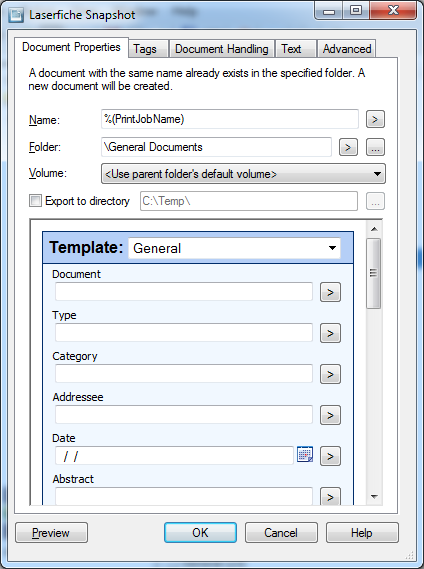
Related Topics