You are here: Search > Saved Searches
Saved Searches
You can save your searches so that you can quickly re-run them later without having to re-configure them. Searches are saved on a per-user basis, which means that a user will be able to access all searches that they saved, regardless of the computer they use to access the repository, but other users will not be able to access those searches.
You can also save searches as custom quick searches. See Quick Search for more information,
Tip: Saved searches are especially useful when working with advanced search syntax.
You can create save searches in two locations:
Tip: Administrators can create saved searches for the entire repository using trustee attributes, or can copy a saved search from one user to another. See Trustee Attributes in the Laserfiche Administration Guide for more information.
Saving a Search
Saving a search for future use will store the search criteria, so that you can run the search again in the future without having to re-configure it.
To save a search in the Search Pane
- In the Search Pane, configure the search you want to save.
- Click Save at the top of the Search Pane.
- In the Save Search dialog box, do one of the following:
- To create a new saved search, select Save as a New Search and type the name.
- To replace an existing saved search, select Replace an Existing Search and select the saved search you want to overwrite.
- Click OK
to save your search.
To save a search in the Search Pane
-
In the Search Pane, configure the type of search you want to save.
- Click
 Save in the top left corner of the Search Pane.
Save in the top left corner of the Search Pane.
- In the
 Save Search dialog box, enter a name for your new search.
Save Search dialog box, enter a name for your new search. 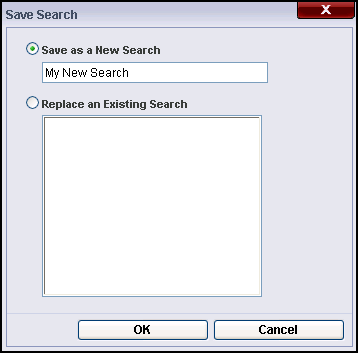
Loading Saved Searches
Loading a search will clear the current search criteria and replace it with the contents of the Search Pane when it was saved. You can immediately start searching or add or modify search criteria. You can open any search you previously created, even if you created it on another computer or in another Laserfiche application (such as Web Access).
Note: A saved search contains search criteria, not search results. When you run a saved search, you will be presented with a fresh and up-to-date list of search results.
To open a previously saved search
- Click
 (Load) at the top of the Search Pane.
(Load) at the top of the Search Pane.
-
In the  Choose Saved Search dialog box, select the desired saved search and click OK.
Choose Saved Search dialog box, select the desired saved search and click OK.
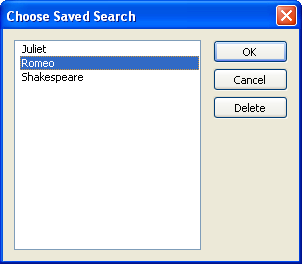
To open a previously saved search
- Select the search you want to open from the
 Select a search to load drop down menu at the top of the Search Pane. This menu is only displayed if you have previously saved searches.
Select a search to load drop down menu at the top of the Search Pane. This menu is only displayed if you have previously saved searches.
Deleting Saved Searches
Saved searches can be permanently deleted.
Note:Saved searches that have been shared with all users in the repository using trustee attributes cannot be deleted by individual users.
To delete a saved search in the Search Pane
- In the Search Pane, click Load
 .
.
- In the Choose Saved Search dialog box, select the saved search you want to delete.
- Click Delete. When prompted, confirm the deletion of the saved search.
To delete a saved search in the Search Pane
- Click Edit at the top of the Search Pane to open the Manage Saved Searches dialog box. The Edit button will only be available if you previously saved searches exist.
Save in the top left corner of the Search Pane.
 Save Search dialog box, enter a name for your new search.
Save Search dialog box, enter a name for your new search. 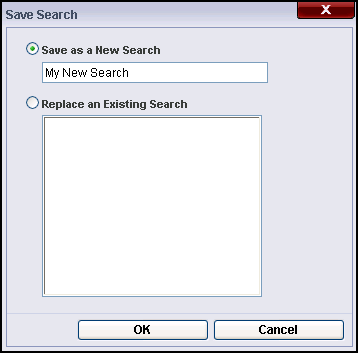
 (
(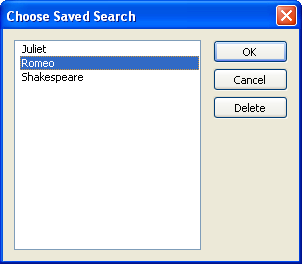

 .
.