Smoothing (Standard)
This image enhancement grows, shrinks, and/or smooths pixels.
Using Smooth
- Select the Image Processing node in the Scanning Explorer Pane.
- Select Smooth in the Document Properties Pane.
- In the configuration wizard, specify the
 pages this enhancement will be applied to.
pages this enhancement will be applied to.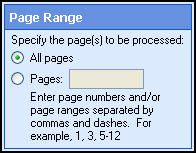
- Select Next: Grow.
- Specify the
 amount (in pixels) that will be added to each black pixel on
the image.
amount (in pixels) that will be added to each black pixel on
the image.  Show me an example.
Show me an example.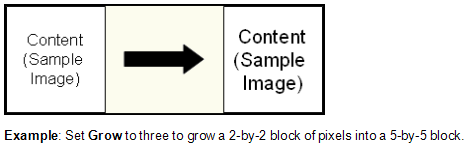
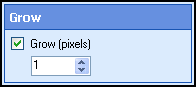
- Select Next: Erode.
- Specify the
 amount (in pixels) that will be removed from each black pixel
on the image. Characters may break up if you specify
too large of a value.
amount (in pixels) that will be removed from each black pixel
on the image. Characters may break up if you specify
too large of a value.  Show me an example.
Show me an example.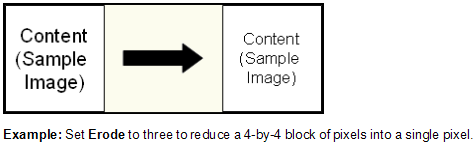
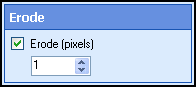
- Select Next: Sand and Fill.
- Specify the
 amount (in pixels) by which pits and bumps on a character
should be smoothed. This feature performs best with values between one and
five (with the exception of large type sizes).
amount (in pixels) by which pits and bumps on a character
should be smoothed. This feature performs best with values between one and
five (with the exception of large type sizes).  Show me an example.
Show me an example.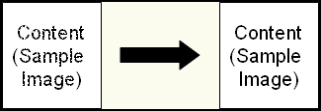
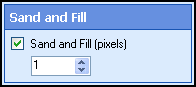
- Select Next: Process Order.
- Specify the
 order in which Grow
and Erode should occur. Processing Grow before Erode
will transform dot-matrix characters into laser printer quality characters.
Processing Erode
before Grow allows the removal
of thin lines that intersect one another.
order in which Grow
and Erode should occur. Processing Grow before Erode
will transform dot-matrix characters into laser printer quality characters.
Processing Erode
before Grow allows the removal
of thin lines that intersect one another.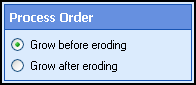
- Click Finish.
-
Optional: To preview how this enhancement will affect scanned images, select Test Process.
Tip: For the best results, add a custom sample image before testing.