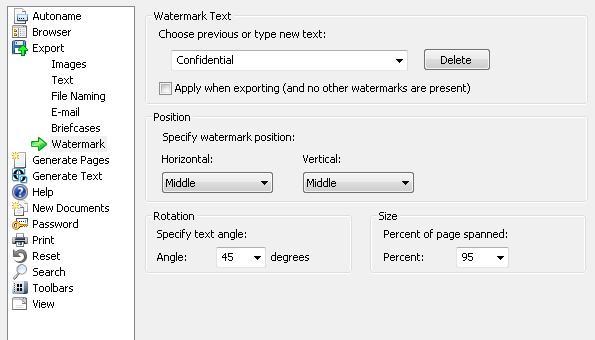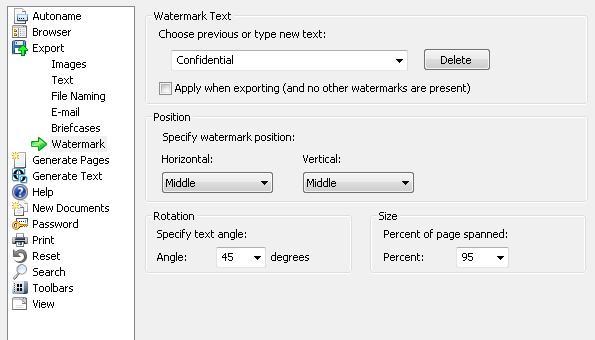Export: Watermark
Under Export: Watermark, in the Options dialog box, you can configure an optional watermark that can be printed on exported documents.
Example: You can indicate that documents are company owned by using a company name watermark.
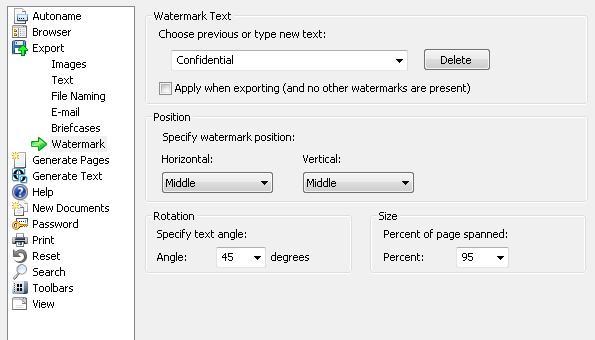
Note: If you have a group watermark assigned to you, or if a document already has a watermark due to a tag applied to it, you will not be able to apply an optional watermark to that document.
- Watermark Text
- Choose previous or type new text: Type the text you want to apply to the document. Default values, and text you have previously input, will be available to select from the list. To permanently remove text from the list, select it and click Delete.
- Apply when exporting (and no other watermarks are present): Select this box to apply the selected watermark to exports. While this box is selected, the watermark will be present on all exported documents. When you clear the box, no optional watermarks will be included.
Note: You can use tokens in optional watermarks. For instance, you could use the %(Time) token to keep track of the time you exported the document.
- Position: This section specifies the position on the page that the watermark will be printed.
- Horizontal: Select whether the watermark will be printed on the left side of the page, the middle of the page, or the right side of the page.
- Vertical: Select whether the watermark will be printed on the top of the page, the middle of the page, or the bottom of the page.
- Rotation: Specify the angle, in degrees, that the text will be printed on the page.
- Size: Select how large the watermark will be as a percentage of the page.