Export: Images
Under  Export: Images, in the Options dialog box , you can customize how images are exported from your repository. This includes selecting the default file format, enforcing content security, and determining the naming convention that will be used to name exported images. The options configured from this tab will not affect images exported as a part of a briefcase or volume.
Export: Images, in the Options dialog box , you can customize how images are exported from your repository. This includes selecting the default file format, enforcing content security, and determining the naming convention that will be used to name exported images. The options configured from this tab will not affect images exported as a part of a briefcase or volume.
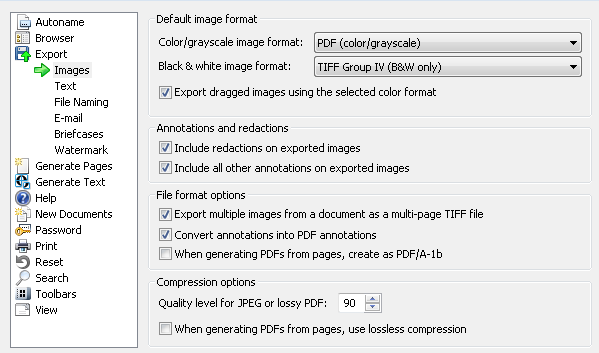
- Default image format
- Color/grayscale image format: The default image format when exporting color or grayscale images. When exporting images, the image format selected for this option will be used when the Default Formats (color/grayscale/B&W) setting is selected.
- Black & white image format: The default image format when exporting black and white images. When exporting images, the image format selected for this option will be used when the Default Formats (color/grayscale/B&W) setting is selected.
- Export dragged images using the selected color format: The image format you configured for color images will be used when images are exported by dragging a document from Laserfiche to Windows Explorer or your desktop.
- Annotations and redactions
- Include redactions on exported images: This option determines if redactions will be placed on exported images. If selected, images exported from Laserfiche will be permanently redacted. Information stored in affected regions will never be visible. If this option is selected, any exported image that has a redaction will be permanently altered; you will not be able to return the image to its original state.If cleared, images exported from Laserfiche will not be redacted. Information stored in redacted regions will be visible, as long as the user exporting the redacted images has sufficient rights to see through redactions.
- Include all other annotations on exported
images: If other annotations other than redactions will be placed on exported images. If selected, images exported from Laserfiche will include non-redaction annotations. If cleared, exported images will not include non-redaction annotations.
Note: If you do not have the rights to see through redactions on the document, the image will always be exported with redactions in place.
- File format options
- Export multiple images from a document as a multi-page TIFF file: This option determines how multiple images are stored when they are exported in TIFF file format. If selected, exporting multiple images from the same document will create a single multi-page TIFF file. If cleared, an image file will be created for each exported image.
- Convert annotations into PDF annotations: How annotations are displayed in PDF format. When selected, Laserfiche annotations will be converted into PDF annotations so they can be viewed and modified in Adobe Reader or Adobe Acrobat. When cleared, the image will be exported into PDF format with the annotations burned on the image (as with other image export formats). They cannot be modified in Adobe Reader or Adobe Acrobat.
- When generating PDFs from pages, create as PDF/A-1b: This option determines whether PDF files will be generated in PDF/A-1b format rather than standard PDF format. PDF/A-1b files are intended for long-term archiving of documents, but may be larger than standard PDF documents. It does not support some annotation types, which will not be included in the exported file. When selected, exported PDFs will be saved in PDF/A-1b format. When cleared, exported PDFs will be saved in standard PDF format.
- Compression options
![]() Export: Images, in the Options dialog box , you can customize how images are exported from your repository. This includes selecting the default file format, enforcing content security, and determining the naming convention that will be used to name exported images. The options configured from this tab will not affect images exported as a part of a briefcase or volume.
Export: Images, in the Options dialog box , you can customize how images are exported from your repository. This includes selecting the default file format, enforcing content security, and determining the naming convention that will be used to name exported images. The options configured from this tab will not affect images exported as a part of a briefcase or volume.