Customize Keyboard (Basic)
You can assign custom shortcut key combinations to the majority of Laserfiche Scanning commands. You can add keyboard shortcuts for actions that do not already have them, or modify existing keyboard shortcuts.
Note: Keyboard customizations only affect the user who creates them and the machine on which they are created.
To assign a new shortcut to a command
- Select Customize Keyboard under
 File in the menu bar.
File in the menu bar.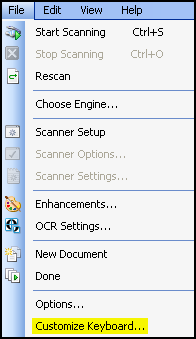
- Commands are organized into categories in the
 Shortcut Keys dialog box. Select a category from the drop-down box.
Shortcut Keys dialog box. Select a category from the drop-down box. 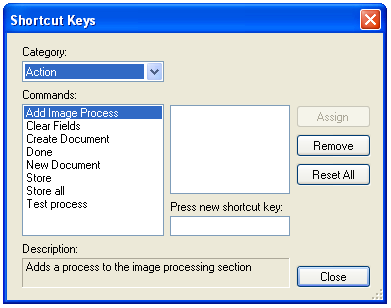
- Select a command. Once selected, a description of the command will appear at the bottom of the dialog box.
- To assign the command a new shortcut, place your cursor in the text box under Press new shortcut key.
- Execute a shortcut key combination.
 Give me an example.
Give me an example.Example: Control+W, Control+Shift+Y, Control+Shift+Alt+O.
- Select Assign. If the command already has a shortcut, it will be replaced.
To remove a shortcut from a command
- Select a category from the drop-down box.
- Select a command.
- If the command has a shortcut assigned to it, click Remove.
To permanently remove all custom shortcuts you've created
- Click Reset All. This process cannot be undone.