Field Types, Formatting, and Properties
Fields in Laserfiche have several properties; these properties affect how fields are viewed and modified. Field properties determine what you can input into a field, and how existing field information will be displayed.
Field Types
A field's type determines what kind of information is stored in a field. For instance, a text field can contain any combination of characters, but a number field can only contain numbers. You cannot type letters into a number field. In addition, the field type determines how the information in the field will be sorted when displayed in columns. A field's type is determined when the field is created in the Laserfiche Administration Console.
Example: In a text field, "February 5, 2012" would be sorted before "January 1, 2012," because the letter 'F' comes before the letter 'J.' However, in a date field, "January 1, 2012" would be sorted first, because January 2012 comes before February 2012.
Laserfiche supports the following field types ( expand all):
expand all):
 Text
Text
The Text type is the most permissive type of field. Any character
can be entered into it. By default, the only limitation Text fields have is the width or number of characters that can be assigned
to it. The width is set when the field is first created.
Once a field value reaches this limit, Laserfiche will not allow you to
add any more characters to it. However, you can always delete
characters from that field value to make room for additional characters.
 List
List
A List field type allows you to select a value from a predefined
list. The values available from this list and the order in which
they appear are configured when the field is created.
 Number
Number
Only number values, including decimals and negative numbers, can be specified for a Number field. A number value must fall within the following range: -9,999,999,999,999.999 and 9,999,999,999,999.999. Number fields support up to five places after a decimal point (e.g., 0.00001)
 Long Integer
Long Integer
Only number values can be specified for Long Integer fields.
A long integer value must fall within the following range: 0
to 3,999,999,999.
 Integer
Integer
Only number values can be specified for an Integer field type. An
integer value must fall within the following range: 0
to 64,999. All other values are invalid and will not be accepted.
 Date
Date
Only date values can be specified for a Date field type. A date value
must be formatted using short date format (e.g., 06/30/2004). The order
in which the month, day, and year should be specified is determined by
the short date format configured on your workstation. This can be viewed
from the Regional and Language Options dialog box, which is available from the Control Panel.
Tip: To specify a date using a two-digit year (e.g., 05 for 2005), be aware that two-digit years are interpreted according to the
configuration defined in the Regional
and Language Options dialog box, available from the Control Panel. .
Tip: Pressing the
SPACEBAR on an empty date field will enter the current date based on your computer's date settings.
 Date/Time
Date/Time
A Date/Time field allows you to specify date/time values. A
date/time value must be formatted using short date format followed by
the time (e.g., 06/30/2004 06:00:00
PM). The order in which the month, day, and year should be specified is
determined by the short date format configured on your workstation. This
can be viewed from the Regional and Language Options dialog box, which is available from the Control Panel. This dialog box
will also indicate the manner in which time should be formatted. When specifying a value for a Date/Time field, you are not required
to specify the time. If you choose not to specify the time, it will be
assigned to midnight for that particular date.
Tip: Pressing the
SPACEBAR on an empty date/time field will enter the current date and time based on your computer's date and time settings.
 Time
Time
A Time field type allows you to specify time values. The manner in which time should be formatted
can be viewed from the Regional and Language Options dialog box, which is available from the Control Panel.
Tip: Pressing the
SPACEBAR on an empty time field will enter the current time based on your computer's time settings.
 Data
Data
A Data field type is not editable from the Metadata dialog box. This field type is for integrators to store binary data through Laserfiche Server Objects.
Note: Though dynamic fields have a unique field behavior, they are not a distinct field type.
Multi-Value Fields
Some fields may be configured to accept multiple values. For example, if a report may have multiple authors, the Author field may be configured to allow you to type more than one author name. Any value in a multi-value field can be searched on , regardless of its position in the field. Whether a field is multi-value or not is specified in the Laserfiche Administration Console.
Multi-value fields may also be combined into groups. When multi-value fields are collected into a multi-value field group, the first value for each field will be displayed together, and then the second value for each field will be displayed together, and so on. If a name has been specified for a multi-value field group, that name will be listed above all of the groups.  Show me an example of a multi-value field group.
Show me an example of a multi-value field group.
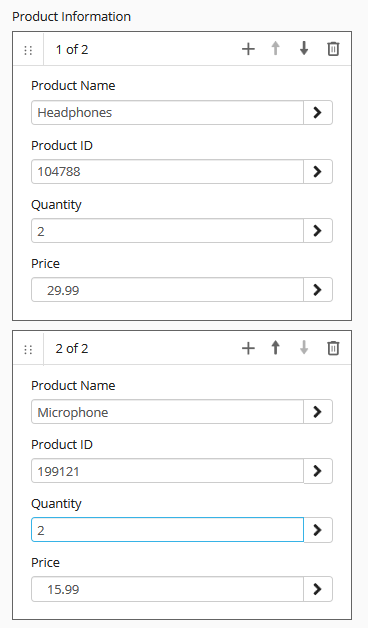
After the first value is typed into a multi-value field, a new line will appear below it, allowing you to type a second value for the field, and so on. To remove a value from a field, click the remove button ( ) to the right of the field value.
) to the right of the field value.
Required Fields
A
required field can never be blank. Whenever it is applied as part of a template, it must be filled in before you can save the document.
The label for a required field will be displayed with (required) after the name in the Laserfiche Windows client, and with a red asterisk after the name in the Laserfiche web client.
Field Constraints
A field constraint specifies that a field should only contain certain values or must be input in certain ways.
For example, if a field only stores Social Security numbers, it use a standard format, such as 123-45-6789. Such a field constraint would require you to type Social Security numbers using dashes
and no spaces. It would also prevent you from accidentally typing
letters instead of numbers. Alternately, if a number field should only contain positive numbers, an administrator could constrain that field so that negative numbers can't be saved in the field.
A field's constraint, if any, is determined in the Laserfiche Administration Console. Field constraints are only available for character fields and numeric fields (number, integer, and long integer).
Field Formatting
Field formatting determines how a number, date, time, or date/time field will be displayed. A field format does not affect how the information is stored, just how it is shown to users in the Metadata dialog box and in columns. For example, a number field might be used to display a purchase price. If the number field is configured using the currency format, the value would be displayed with the appropriate currency symbol.
A field's format, if any, is determined in the Administration Console. Text, list, long integer, integer, and data fields do not have formats.
Related Topics
![]() expand all):
expand all):![]() Show me an example of a multi-value field group.
Show me an example of a multi-value field group.![]() ) to the right of the field value.
) to the right of the field value.